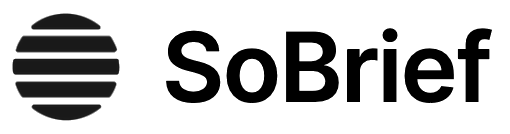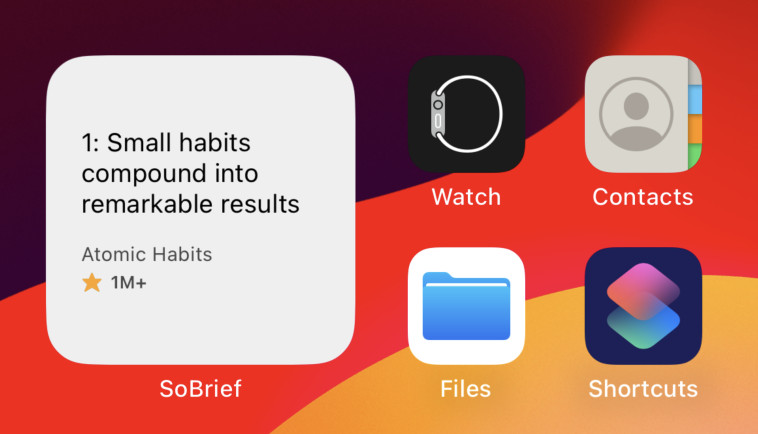Key Takeaways
1. OneNote: The Ultimate Digital Notebook for Organization and Productivity
OneNote has revolutionized my business and can't recommend it enough!
All-in-one solution. OneNote serves as a comprehensive digital notebook, allowing users to capture thoughts, ideas, and tasks in various formats. It eliminates the need for physical notebooks, providing unlimited space for information storage.
Versatile application. The program caters to a wide range of users, including students, businesspeople, creative thinkers, and professionals across various fields. Its flexibility makes it an invaluable tool for:
- Note-taking
- Project planning
- Brainstorming
- Research compilation
- Task management
Seamless synchronization. OneNote's ability to sync across devices ensures 24/7 access to your notes, facilitating collaboration and enhancing productivity in today's digital age.
2. Getting Started: Creating and Navigating Your Digital Notebooks
Remember when you used to buy those color-coded dividers for your school binders? The tabs (known as Sections) that are above your page represent those.
Intuitive structure. OneNote organizes information hierarchically:
- Notebooks (main categories)
- Sections (subcategories within notebooks)
- Pages (individual notes within sections)
Effortless navigation. The program's interface allows for easy movement between notebooks, sections, and pages. Users can:
- Create new notebooks for different aspects of life or work
- Add sections to organize topics within notebooks
- Generate new pages for specific notes or entries
Customization options. OneNote offers various features to personalize your note-taking experience:
- Renaming sections and pages
- Moving and rearranging pages
- Adding subpages for further organization
- Utilizing the search function to quickly locate information across all notebooks
3. Mastering OneNote's Home Tab for Enhanced Note-Taking
One of the coolest things is that you can use these different tags throughout your notes to take even more notes!
Rich text formatting. The Home tab provides a wide array of text customization options:
- Font styles, sizes, and colors
- Bold, italic, and underline formatting
- Bullet points and numbering
- Paragraph alignment and indentation
Organizational tools. OneNote's tagging system allows for efficient note categorization:
- Pre-defined tags (To-do, Important, Question, etc.)
- Custom tag creation
- Tag search functionality for quick retrieval of information
Collaboration features. The Home tab also includes options for sharing and collaborating:
- Emailing pages directly from OneNote
- Accessing shared notebooks
- Viewing recent edits by other users
4. Leveraging the Insert Tab for Rich, Multimedia Notes
The Screen Clipping tool allows you to do a screen grab and insert it into your page.
Diverse content integration. The Insert tab enables users to enrich their notes with various media types:
- Images and screenshots
- Tables for structured data
- File attachments
- Audio and video recordings
- Links to web pages or other OneNote pages
Time-saving features. OneNote's insert options streamline the note-taking process:
- Screen clipping tool for quick capture of visual information
- Date and time stamps for easy reference
- Equation editor for mathematical notations
Enhanced organization. The ability to insert different content types allows for more comprehensive and visually appealing notes, catering to various learning and working styles.
5. Unleashing Creativity with the Draw Tab
The Ink to Math tool is perfect for doing math in OneNote when you do not see an equation you need under the Insert tab or when you just need to work with a lot of different numbers.
Freehand input. The Draw tab offers a range of tools for handwritten notes and sketches:
- Pen and highlighter options with customizable colors and thicknesses
- Eraser tool for easy corrections
- Shape insertion for diagrams and flowcharts
Handwriting recognition. OneNote's innovative features transform handwritten content:
- Ink to Text converts handwritten notes to typed text
- Ink to Math translates handwritten equations into formatted mathematical expressions
Versatile applications. The drawing tools cater to various needs:
- Sketching ideas and concepts
- Annotating images or documents
- Creating mind maps or diagrams
- Solving mathematical problems visually
6. Maximizing Productivity with OneNote's Advanced Features
With OneNote, you can compile a notebook of important handwritten or foreign documents for ultimate organization.
Efficient shortcuts. OneNote offers numerous keyboard shortcuts to speed up note-taking and navigation:
- Windows key + N for quick note creation
- Windows key + S for instant screenshots
- Ctrl + 1-4 for quick tag application
Template utilization. Pre-designed templates streamline note creation for specific purposes:
- Academic templates for students
- Business templates for professionals
- Planner templates for task management
Enhanced security. Password protection feature safeguards sensitive information:
- Ability to lock specific sections of notebooks
- Ensures privacy for personal or confidential data
7. Integrating OneNote Across Devices and Microsoft Suite
With OneNote you can take your notes "to go."
Cross-platform accessibility. OneNote's mobile app ensures note access anywhere:
- Available on Android and iOS devices
- Syncs with desktop version for seamless transition
Microsoft ecosystem integration. OneNote works harmoniously with other Microsoft products:
- Outlook integration for email-to-note functionality
- Word and PowerPoint linking for comprehensive document management
- OneDrive synchronization for cloud storage and sharing
Versatile applications. OneNote's flexibility makes it suitable for various personal and professional uses:
- Digital journaling
- Project management
- Research compilation
- Collaborative brainstorming
- Meeting notes and action items
Last updated:
Download PDF
Download EPUB
.epub digital book format is ideal for reading ebooks on phones, tablets, and e-readers.