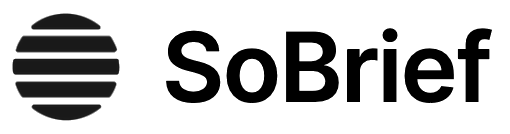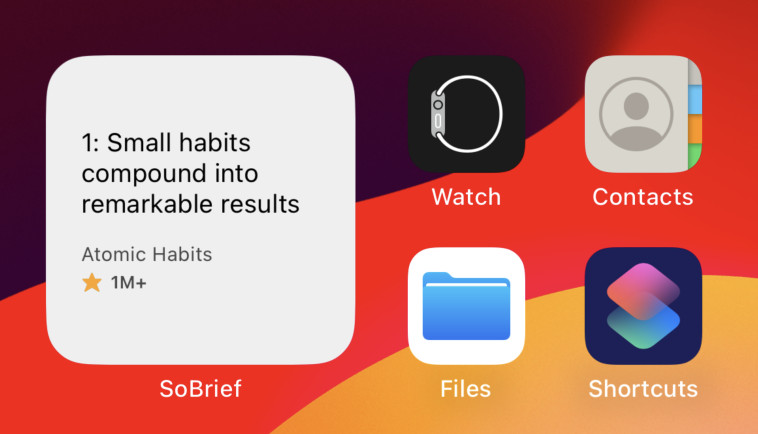Key Takeaways
1. Discover Arduino: The Bridge Between Code and the Physical World
Arduino is a tool, a community, and a way of thinking that is affecting how we use and understand technology.
More than hardware. Arduino is not just a small circuit board; it's a complete ecosystem designed to make electronics and programming accessible to everyone. It combines easy-to-use hardware (the board with a microcontroller) and software (the IDE for writing code) to bridge the gap between the digital and physical worlds. This allows users to sense their environment and affect it using simple code.
Open source philosophy. Born from a need for affordable prototyping tools at an Italian design school, Arduino embraces open source principles. This means the hardware designs and software are freely shared, fostering a large and collaborative community. This community contributes projects, code, and support, making it easier for newcomers to learn and build.
Physical computing. Arduino enables physical computing, extending the capabilities of computer programs into the real world through electronics. Unlike traditional computers that interact via screens and peripherals, Arduino allows sensing physical inputs (like buttons or sensors) and controlling physical outputs (like lights or motors). This opens up possibilities for interactive installations, prototypes, and custom devices.
2. Get Started: Your First Board, Software, and Blinking LED
You should see the LED marked L blinking away reassuringly: on for a second, off for a second.
The iconic Uno. The Arduino Uno R3 is the standard starting point for most users, known for its reliability and ease of use. It features an ATmega328P microcontroller, digital and analog pins for connecting components, and USB/power sockets for power and programming. Understanding the layout of the Uno is key to connecting circuits correctly.
Setting up the IDE. To program the Arduino, you need the Arduino Integrated Development Environment (IDE), available for various operating systems or as a web editor. After installing, you must select your specific board type (e.g., Arduino Uno) and the correct serial port your board is connected to. This allows the software to communicate with the hardware.
Your first sketch. The "Blink" sketch is the traditional "Hello, World!" for Arduino, demonstrating how to control an LED with code. You open the example sketch, verify it (compile to check for syntax errors), and upload it to the board. Successfully uploading and seeing the onboard LED blink confirms your setup is working and introduces the core setup() and loop() functions.
3. Master the Basics: Tools, Circuits, and the Language of Electricity
Without it, you have to rely on guesswork, which is always a bad idea with electronics.
Prototyping essentials. Building circuits requires fundamental tools, with the breadboard being paramount for temporary connections without soldering. Jump wires connect components on the breadboard and to the Arduino pins. Needle-nose pliers are helpful for handling small components.
Understanding electricity. Basic concepts of electricity are crucial for safe and effective circuit building.
- Voltage (V): Electrical potential difference.
- Current (I): Flow of electrical charge (measured in Amps).
- Resistance (R): Opposition to current flow (measured in Ohms).
- Power (P): Rate of energy transfer (measured in Watts).
Circuits need a complete path for current to flow from a power source (like the Arduino's 5V pin) back to ground (GND).
Essential calculations. Ohm's Law (V = I * R) and Joule's Law (P = V * I) are fundamental equations for calculating relationships between voltage, current, resistance, and power. These help determine appropriate component values, like the resistor needed to protect an LED from excessive voltage. A multimeter is invaluable for measuring these values and checking circuit continuity.
4. Control the World: Digital and Analog Inputs and Outputs
By bridging this gap, it is possible to use a conventional computer's benefits — ease of use, user-friendly interfaces, and code that is easy for humans to understand — to control a wide range of electronic circuits and even give them complex behaviors with relative ease.
Digital vs. Analog. Arduino pins can function as either digital or analog inputs/outputs.
- Digital: Two states (HIGH or LOW, typically 5V or 0V). Used for simple on/off signals (e.g., buttons, LEDs).
- Analog: A range of values. Analog input pins read varying voltages (0-5V) and convert them to a digital value (0-1023). Analog output is simulated using Pulse-Width Modulation (PWM).
Basic outputs. Controlling an LED is a fundamental output task. digitalWrite() sets a digital pin HIGH or LOW. analogWrite() (on PWM pins marked with ~) simulates analog output by rapidly switching the pin on and off, controlling brightness or speed. This technique, PWM, allows fading LEDs or controlling motor speed.
Basic inputs. Buttons are simple digital inputs, read using digitalRead(). Potentiometers are common analog inputs, providing a variable resistance read by analogRead(). By combining inputs and outputs, you can create interactive projects, like turning an LED on with a button press or controlling LED brightness with a potentiometer. Serial communication (Serial.begin(), Serial.print(), Serial.println()) is vital for sending data between Arduino and a computer for monitoring or control.
5. Bring Projects to Life: Adding Motion and Sound
Electric motors allow you to move things with electricity using the power of electromagnetism.
Driving motors. DC motors spin continuously when powered and are controlled using digitalWrite() for on/off or analogWrite() (PWM) for speed. Motors can draw significant current, often requiring external power and a transistor (acting as an electronic switch) controlled by the Arduino to handle the load. A diode is essential across the motor to protect the circuit from voltage spikes when the motor stops.
Precision movement. Servo motors offer precise angular control, typically moving to a specific degree (0-180). They have built-in circuitry and are controlled by sending a specific signal pulse, often simplified using the Servo library. This makes them ideal for tasks requiring exact positioning, like robotics or automated valves.
Generating sound. Piezo buzzers produce sound when a voltage is applied, creating a "square wave" tone. The tone() function allows generating specific frequencies (notes) for a set duration on a digital pin. By changing the frequency, you can play different notes, enabling simple melodies or audio feedback in your projects.
6. Write Smarter Code: Timers, Debouncing, and Sensor Smoothing
The solution is to use a timer rather than pause the program.
Avoiding delays. The delay() function halts the entire program, preventing other tasks from running. For multitasking, use timers based on millis(), which tracks time since the program started. By comparing the current millis() value to a stored previous time, you can trigger events at intervals without pausing the main loop, allowing other code to execute concurrently.
Handling button bounce. Mechanical buttons don't make perfect contact; they "bounce" between states rapidly when pressed or released. This causes multiple false readings. Debouncing code uses a timer to ignore rapid state changes within a short window (e.g., 50ms), ensuring only stable button states are registered, making button inputs reliable.
Refining sensor data. Analog sensors can be sensitive to minor fluctuations, leading to "noisy" readings.
- Smoothing: Averaging multiple readings over time reduces the impact of outliers, providing a more stable value. This involves storing recent readings in an array and calculating their average.
- Calibration: Determining the minimum and maximum values a sensor reads in its specific environment allows mapping the sensor's actual range to a usable output range (e.g., 0-255). This makes the sensor more responsive to relevant changes in its context.
7. Sense Your Environment: Exploring Common Sensor Types
In this chapter, you discover not only more about different sensors and how to use them but also — and more important — why to use them.
Beyond buttons. A wide array of sensors allows Arduino to perceive the physical world in diverse ways. Choosing the right sensor depends on what you need to detect and the environment.
- Piezo: Can act as a knock/vibration sensor by generating a voltage when vibrated.
- Pressure/Force/Load: Detect weight or force. Simple pressure pads act like switches; force sensors (like FSRs) change resistance with force; load sensors provide accurate weight measurements.
- Capacitive: Detect changes in electromagnetic fields, often used for touch or proximity sensing (even through materials). Can be implemented with minimal hardware using libraries.
Detecting presence/distance.
- PIR (Passive Infrared): Detects changes in infrared radiation (heat), commonly used for motion detection. Often provides a simple digital HIGH/LOW signal.
- Distance (IR/Ultrasonic): Measure distance to objects. IR sensors use reflected infrared light (shorter range, affected by light); Ultrasonic sensors use sound waves (longer range, less affected by light).
Sensing sound. Electret microphones, often with amplifiers, convert sound waves into a varying voltage that Arduino can read as an analog signal. This allows measuring sound amplitude (volume) for applications like sound-activated triggers.
8. Expand Your Horizons: The Power of Shields and Libraries
Shields are pieces of hardware that sit on top of your Arduino, often to give it a specific purpose.
Modular hardware. Shields are pre-designed circuit boards that plug directly onto the Arduino's headers, adding specific functionalities like motor control, internet connectivity, or GPS. They simplify complex wiring and allow stacking multiple capabilities (though pin conflicts and power limits must be considered). Examples include Proto shields (for custom circuits), Motor shields, Ethernet/WiFi shields, and specialized sensor shields (GPS, Geiger counter).
Software extensions. Libraries are collections of pre-written code that add new functions and capabilities to your sketches. They simplify complex tasks, like controlling specific hardware (Servo library for servos, SD library for SD cards) or implementing advanced software features (CapSense for capacitive sensing, TimerOne for non-blocking timers).
Leveraging the community. Both shields and libraries are heavily supported by the open source community. Many are developed and shared by users, often with examples and documentation. This allows beginners to quickly integrate advanced features into their projects without needing deep expertise in every area, fostering rapid prototyping and learning. Libraries can be easily installed via the Arduino IDE's Library Manager or by adding ZIP files.
9. Connect to the Digital Realm: Interfacing with Software like Processing
By combining the physical world interaction capabilities of your Arduino with the data-crunching software capabilities of your computer, you can create projects with an enormous variety of inputs, outputs, and processes.
Bridging physical and virtual. Arduino's ability to communicate over the serial port allows it to interface with software running on a computer. This enables projects where physical inputs control virtual outputs, or virtual inputs control physical outputs. Processing, a visual programming environment similar to Arduino's IDE, is a popular choice for this.
Sending data to Processing. Arduino can send sensor readings or other data to Processing using Serial.print() or Serial.println(). Processing, using its Serial library, can read this incoming data. This allows visualizing physical data in real-time, such as graphing sensor values or controlling onscreen graphics with physical inputs.
Sending data to Arduino. Conversely, Processing can send commands or data to Arduino using port.write(). Arduino, using Serial.read() and Serial.available(), receives these commands. This enables controlling physical outputs (like LEDs or motors) from a computer interface, creating interactive installations or controlling hardware remotely. Managing multiple data streams requires careful formatting (e.g., sending values sequentially with delimiters) and parsing on the receiving end.
10. Find Inspiration: Real-World Arduino Projects
This project shows that you can use Arduino to great effect when combined with an understanding of other disciplines, such as art, mechanical engineering, and architecture.
Diverse applications. Arduino is used in a vast range of projects, from simple hobbyist creations to complex professional installations and product prototypes. Examples highlight its versatility:
- Interactive Art: Kinetic sculptures (Chorus), data-driven installations (Compass Lounge).
- Product Prototyping: Tangible music interfaces (Skube), connected devices (Good Night Lamp), miniature printers (Little Printer).
- Wearables/Sports Tech: Data-logging sensors for snowboarding (Push Snowboarding).
- Gaming/Entertainment: Hacked toys for interactive games (Flap to Freedom).
Combining disciplines. Successful projects often blend electronics with other fields like design, art, mechanics, or web development. Arduino acts as the central controller, integrating sensors, actuators, and communication modules to achieve the desired behavior. These projects demonstrate that Arduino is a powerful tool for bringing interdisciplinary ideas to life.
Scalability and robustness. While often used for quick prototypes, Arduino can be the core of robust, long-lasting projects. Examples in museums or commercial products show that with careful design, soldering, and housing, Arduino-based systems can be reliable even in demanding environments.
Last updated:
Review Summary
Arduino For Dummies receives largely positive reviews, with readers praising its clear explanations and helpful examples for beginners. Many find it an excellent introduction to Arduino, appreciating the book's ability to simplify complex concepts. Some readers note minor errors and suggest the book could benefit from additional editing. The book is commended for its range of projects, from basic to advanced, helping readers understand Arduino's capabilities. While most find it useful, a few reviewers mention that some later chapters become more challenging. Overall, readers appreciate the book's approach to teaching Arduino basics and inspiring creativity.
Download PDF
Download EPUB
.epub digital book format is ideal for reading ebooks on phones, tablets, and e-readers.