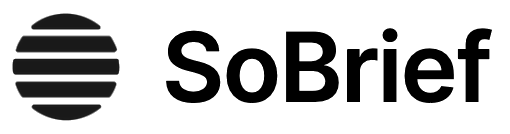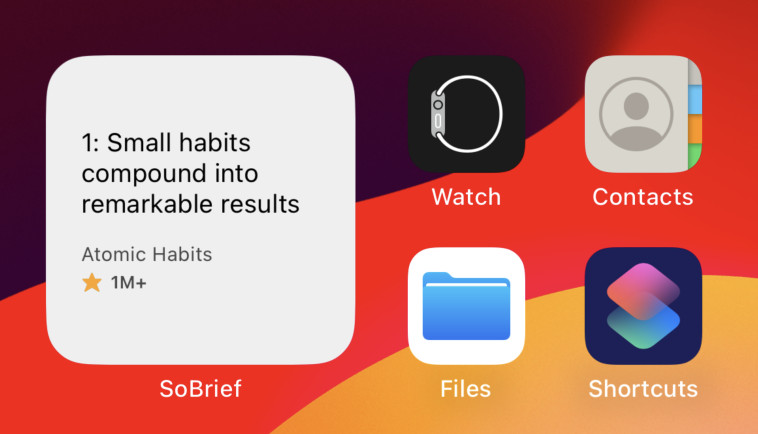Key Takeaways
1. Master Photoshop's interface for efficient workflow
"You don't have to work with all your panels open all the time."
Customize your workspace. Organize panels by grouping them together and docking them to the sides of the window. Hide panels you don't use often to maximize your working area. Use keyboard shortcuts like Tab to toggle panel visibility and F to cycle through screen modes.
Navigate efficiently. Use the Hand tool (H) to move around when zoomed in, and double-click the Zoom tool to fit the image to your screen. Learn to use the Navigator panel for quick navigation and the History panel to undo multiple steps.
Key shortcuts:
- Spacebar: Temporarily activate Hand tool
- Ctrl/Cmd + 0: Fit image to screen
- Ctrl/Cmd + +/-: Zoom in/out
2. Utilize Camera Raw for powerful image adjustments
"To open up those shadows to be more like what our eyes saw when we took the photo, go to the Basic panel and click-and-drag the Shadows slider to the right."
Leverage non-destructive editing. Camera Raw allows you to make extensive adjustments to your images without altering the original file. Start by adjusting the white balance, exposure, and contrast using the Basic panel sliders.
Enhance details and color. Use the Clarity slider to bring out texture, and the Vibrance slider to boost overall color without oversaturating skin tones. For targeted adjustments, use the HSL/Grayscale panel to fine-tune specific color ranges.
Key Camera Raw tools:
- White Balance tool (I): Click on a neutral gray area
- Adjustment Brush (K): Paint adjustments onto specific areas
- Graduated Filter (G): Apply gradual adjustments across the image
3. Harness the power of layers for non-destructive editing
"To create a preset, click on the Presets icon (it's the second one from the right) beneath the histogram, and then, at the bottom right of the panel, click on the Create New Preset icon (it looks like a little page with the bottom-left corner turned up)."
Build complex compositions. Layers allow you to stack multiple elements and adjustments, giving you the flexibility to edit and rearrange them at any time. Use layer masks to selectively reveal or hide parts of a layer without permanently erasing anything.
Experiment with blending modes. Change how layers interact with each other by exploring different blending modes. Common modes like Multiply, Screen, and Overlay can create dramatic effects with just a few clicks.
Essential layer techniques:
- Ctrl/Cmd + J: Duplicate layer
- Alt/Option + drag layer: Create a copy of a layer
- Shift + click layers: Select multiple contiguous layers
- Ctrl/Cmd + G: Group selected layers
4. Apply targeted adjustments with masks and brushes
"To fix that lens distortion that causes things like doorways and buildings to look like they're bulging outward toward the viewer, click on the Len Corrections icon (it's the sixth one from the left) beneath the histogram, then click on the Profile tab, and first try turning on the Enable Lens Profile Corrections checkbox."
Refine selections with masks. Layer masks allow you to hide or reveal parts of a layer with precision. Paint with black to hide, white to reveal, and shades of gray for partial transparency. Use the Brush tool (B) with varying opacity and flow settings for subtle adjustments.
Leverage adjustment layers. Instead of applying adjustments directly to image layers, use adjustment layers for non-destructive edits. These can be modified at any time and affect all layers below them.
Mask shortcuts and tips:
- Ctrl/Cmd + I: Invert mask
- Alt/Option + click mask thumbnail: View mask in grayscale
- X: Switch between foreground and background colors
- [ and ]: Adjust brush size
5. Create compelling compositions with cropping and resizing
"By default, it puts a rule-of-thirds grid over your image (if you have this overlay option preference selected in the Options Bar), and it adds little cropping handles on the sides and corners."
Crop for impact. Use the Crop tool (C) to remove distracting elements and improve composition. Experiment with different aspect ratios and the rule of thirds grid to create balanced images. Hold Shift while cropping to maintain the original aspect ratio.
Resize with care. When enlarging images, use the Image Size dialog (Image > Image Size) and choose "Preserve Details (Enlargement)" from the resample menu for best results. For web use, use "Save for Web" (File > Export > Save for Web) to optimize file size and quality.
Cropping and resizing tips:
- O: Cycle through overlay options
- X: Switch crop orientation
- Alt/Option + drag: Crop from center outward
- Ctrl/Cmd + Alt/Option + I: Open Image Size dialog
6. Enhance images with popular special effects
"To add a 'Ken Burns-like' slow-panning effect to the photos in your video, Right-click on any photo you want to apply this movement to."
Apply creative filters. Explore Photoshop's extensive filter gallery for artistic effects. Popular choices include Oil Paint for a painterly look, and Blur Gallery filters like Tilt-Shift for a miniature effect. Use Smart Filters on Smart Objects for non-destructive application.
Create dramatic lighting. Use the Dodge and Burn tools to selectively lighten and darken areas of your image, enhancing depth and dimension. For a more controlled approach, use Curves adjustment layers with layer masks.
Quick effects techniques:
- Filter > Render > Lighting Effects: Add custom lighting
- Layer Style > Drop Shadow: Create depth with shadows
- Filter > Blur Gallery > Iris Blur: Simulate shallow depth of field
7. Perfect your photos with advanced sharpening techniques
"When you want 'mega-sharpening,' this is the route to go because it accentuates all the edges in the photo, and making those edges stand out can really give the impression of mega-sharpening."
Apply capture sharpening. Start with a base level of sharpening in Camera Raw or using the Unsharp Mask filter. Use conservative settings to avoid introducing noise or artifacts.
Use selective sharpening. For portraits, sharpen eyes, hair, and other important details using the Sharpen tool or a High Pass filter with a layer mask. Avoid oversharpening smooth areas like skin.
Sharpening workflow:
- Capture sharpening: Apply in Camera Raw or with Unsharp Mask
- Creative sharpening: Selectively sharpen important areas
- Output sharpening: Final sharpening based on output medium (print or web)
Advanced sharpening technique:
- Duplicate layer
- Apply High Pass filter (Filter > Other > High Pass)
- Set layer blend mode to Overlay or Hard Light
- Adjust layer opacity to taste
Last updated:
Review Summary
How Do I Do That in Photoshop? receives positive reviews for its clear, step-by-step instructions and conversational style. Readers appreciate its usefulness as a reference guide, especially for those familiar with Photoshop basics. The book covers various techniques, from skin softening to sky enhancement. Some readers found it valuable to read cover-to-cover, despite the author's advice against it. While praised for its content, a few reviewers wished for more before-and-after images. Overall, it's considered a helpful resource for intermediate Photoshop users seeking to expand their skills.
Download PDF
Download EPUB
.epub digital book format is ideal for reading ebooks on phones, tablets, and e-readers.