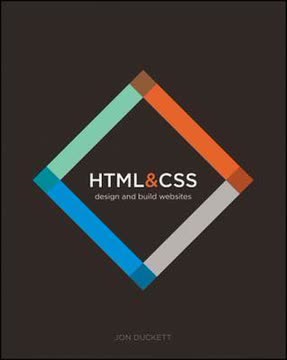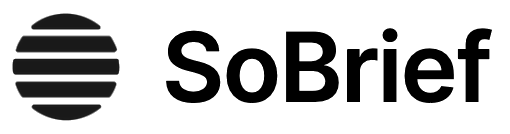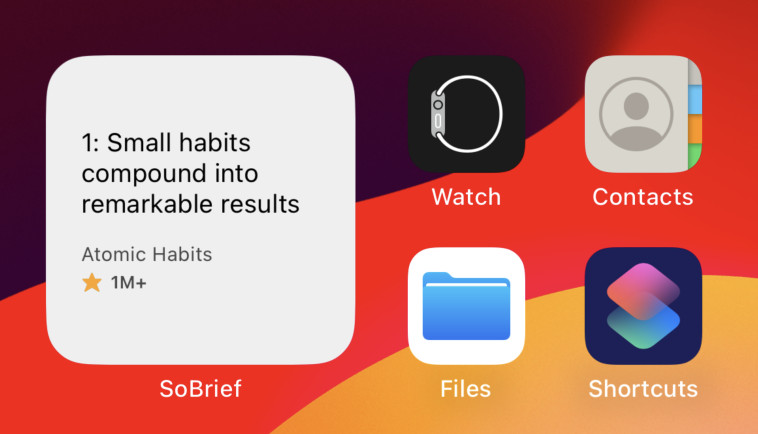Key Takeaways
1. HTML & CSS are the Foundation of Web Design
All websites use HTML and CSS, but content management systems, blogging software, and e-commerce platforms often add a few more technologies into the mix.
Essential Technologies. HTML (HyperText Markup Language) provides the structure and content of web pages, while CSS (Cascading Style Sheets) controls their visual presentation. These two languages are the bedrock of web development, regardless of whether you're building a site from scratch or using a content management system (CMS).
Beyond the Basics. While larger websites may incorporate additional technologies like JavaScript, PHP, or databases, a solid understanding of HTML and CSS remains crucial for anyone working with the web. Designers can create more attractive and usable sites, website editors can create better content, marketers can communicate with their audience more effectively, and managers can commission better sites and get the best out of their teams.
Empowering Control. Mastering HTML and CSS empowers you to take control over the appearance of your website, regardless of the platform you use. Whether you're tweaking a template or building a custom design, these skills are essential for creating a professional and engaging online presence.
2. Structure Web Pages with HTML Elements
To describe the structure of a web page, we add code to the words we want to appear on the page.
Describing Content. HTML uses elements, denoted by tags enclosed in angle brackets (e.g., <h1>, <p>), to define the different parts of a web page. These elements tell the browser how to display the content, such as headings, paragraphs, lists, and images.
Common HTML Elements:
<html>: The root element that encompasses the entire HTML document<head>: Contains metadata about the page, such as the title<body>: Contains the visible content of the page<h1>to<h6>: Define headings of different levels<p>: Represents a paragraph of text<a>: Creates hyperlinks to other pages or resources<img>: Embeds images into the page
Semantic Structure. Using the appropriate HTML elements not only structures the content but also provides semantic meaning, making it easier for search engines and assistive technologies to understand the page. This is crucial for accessibility and SEO.
3. CSS Rules Control Styling and Layout
We start this section with a chapter that explains how CSS uses rules to enable you to control the styling and layout of web pages.
Separation of Concerns. CSS allows you to separate the presentation of your web pages from their content and structure. This makes your code more organized, maintainable, and reusable.
CSS Rules:
- Selector: Specifies the HTML element(s) to which the rule applies (e.g.,
p,h1,.my-class) - Declaration: Contains one or more properties and their values, separated by a colon (e.g.,
color: blue;,font-size: 16px;) - Properties: Control various aspects of the element's appearance, such as color, font, size, margin, and padding
- Values: Specify the settings for the chosen properties (e.g.,
blue,16px,10px)
External Style Sheets. The best practice is to store CSS rules in external style sheets (files with a .css extension) and link them to your HTML pages using the <link> element. This allows you to apply the same styles to multiple pages, making it easy to maintain a consistent look and feel across your website.
4. Links Connect Pages and Resources
Links are the defining feature of the web because they allow you to move from one web page to another — enabling the very idea of browsing or surfing.
Enabling Navigation. Links, created using the <a> element, are the foundation of web navigation. They allow users to move seamlessly between different pages on your website and to external resources on the web.
Types of Links:
- Internal Links: Connect different pages within the same website, using relative URLs.
- External Links: Connect to pages on other websites, using absolute URLs.
- Email Links: Open the user's email program and address a new message to a specified email address.
- Anchor Links: Link to specific sections within the same page, using the
idattribute and the#symbol.
Clear Link Text. Use descriptive link text that clearly indicates where the user will be taken when they click the link. Avoid generic phrases like "click here."
5. Images Enhance Web Pages
A picture can say a thousand words, and great images help make the difference between an average-looking site and a really engaging one.
Visual Communication. Images can convey information, set the tone, and create a more engaging user experience. They can be used for logos, photographs, illustrations, diagrams, and charts.
Image Formats:
- JPEG: Best for photographs and images with many colors
- GIF: Best for simple graphics, logos, and animations with few colors
- PNG: Best for images with transparency or those requiring lossless compression
Optimization is Key. Optimize images for the web by saving them in the correct format, at the right size, and with the appropriate resolution (72 ppi). This will help reduce file sizes and improve page load times.
6. Tables Organize Data
When representing information in a table, you need to think in terms of a grid made up of rows and columns (a bit like a spreadsheet).
Presenting Structured Data. Tables, created using the <table> element, are ideal for presenting data in a grid format, such as financial reports, TV schedules, and sports results. They help users understand complex information by organizing it into rows and columns.
Key Table Elements:
<table>: The container for the entire table<tr>: Defines a table row<th>: Defines a table header cell<td>: Defines a table data cell<thead>: Groups the table header rows<tbody>: Groups the table body rows<tfoot>: Groups the table footer rows
Accessibility and Semantics. Use <th> elements for headings and the scope attribute to indicate whether they are headings for a column or a row. This improves accessibility for screen readers and helps search engines understand the table structure.
7. Forms Collect User Input
HTML borrows the concept of a form to refer to different elements that allow you to collect information from visitors to your site.
Enabling Interaction. Forms, created using the <form> element, allow you to collect information from visitors to your website. They are essential for tasks such as user registration, contact forms, surveys, and e-commerce checkouts.
Common Form Controls:
<input type="text">: Single-line text input<input type="password">: Password input (masks characters)<textarea>: Multi-line text input<input type="radio">: Radio buttons (select one option)<input type="checkbox">: Checkboxes (select multiple options)<select>: Drop-down list box (select one option)<input type="file">: File upload<input type="submit">: Submit button
Accessibility and Usability. Use the <label> element to associate text descriptions with form controls, improving accessibility for screen readers and making the form easier to use. Group related form controls together using the <fieldset> element and provide a caption using the <legend> element.
8. Semantic Markup Adds Meaning
There are some text elements that are not intended to affect the structure of your web pages, but they do add extra information to the pages — they are known as semantic markup.
Describing Content. Semantic markup provides extra information about the content of your web pages, making them more accessible and understandable to both humans and machines. These elements don't necessarily affect the visual presentation but add meaning to the content.
Common Semantic Elements:
<em>: Indicates emphasis<strong>: Indicates strong importance<cite>: Indicates a citation<abbr>: Indicates an abbreviation<address>: Contains contact details for the author of the page<ins>: Shows content that has been inserted into a document<del>: Shows content that has been deleted from a document
Accessibility and SEO. Using semantic markup helps screen readers and search engines understand the content of your pages more accurately, improving accessibility and SEO.
9. Lists Present Content Clearly
There are lots of occasions when we need to use lists. HTML provides us with three different types.
Organizing Information. Lists are a fundamental way to present information in a clear and structured manner. HTML provides three types of lists: ordered, unordered, and definition.
Types of Lists:
- Ordered Lists (
<ol>): Numbered lists where each item has a specific order. - Unordered Lists (
<ul>): Bulleted lists where the order of items is not important. - Definition Lists (
<dl>): Lists of terms and their definitions.
Nesting Lists. Lists can be nested inside one another to create hierarchical structures, such as outlines or menus.
10. Optimize Images for Web Performance
You should save images at the size you will be using them on the web page and in the appropriate format.
Image Optimization. Optimizing images is crucial for improving website performance and user experience. Large image files can significantly slow down page load times, leading to frustrated visitors.
Key Optimization Techniques:
- Choose the right format: Use JPEG for photographs, GIF for simple graphics, and PNG for images with transparency.
- Resize images: Save images at the exact dimensions they will be displayed on the page.
- Compress images: Use image editing tools to reduce file sizes without sacrificing too much quality.
- Use responsive images: Serve different image sizes based on the user's device and screen size.
Faster Loading. By optimizing your images, you can ensure that your web pages load quickly and efficiently, providing a better experience for your visitors.
11. Understand Browser Compatibility
It is important, however, to remember that many computer owners will not be running the latest versions of these browsers.
Cross-Browser Compatibility. Different web browsers may interpret HTML and CSS code slightly differently. It's important to test your website in multiple browsers to ensure that it looks and functions as intended for the majority of your visitors.
Browser Testing Tools:
- BrowserStack
- CrossBrowserTesting
- Browserling
Progressive Enhancement. Use progressive enhancement techniques to ensure that your website is still usable in older browsers, even if they don't support all the latest features. This involves building a basic, functional website and then adding enhancements for modern browsers.
12. SEO and Analytics Drive Success
In this chapter, we will look at some practical information that will help you launch a successful site.
Search Engine Optimization (SEO). SEO is the practice of optimizing your website to rank higher in search engine results pages (SERPs). This involves using relevant keywords, creating high-quality content, and building backlinks from other websites.
Key SEO Techniques:
- Keyword Research: Identify the terms people are likely to search for when looking for your site.
- On-Page Optimization: Use keywords in your page titles, headings, text, and image alt text.
- Off-Page Optimization: Build backlinks from other websites, especially those with relevant content.
Web Analytics. Web analytics tools, such as Google Analytics, allow you to track how visitors are using your website. This data can help you understand what content is most popular, where visitors are coming from, and where they are leaving your site.
Data-Driven Decisions. By analyzing your website data, you can make informed decisions about how to improve your content, design, and marketing efforts.
Last updated:
FAQ
What’s HTML and CSS: Design and Build Websites about?
- Learning Web Design Basics: The book is tailored for beginners eager to learn website creation using HTML and CSS. It covers essential concepts and practical applications for building web pages.
- Target Audience: It serves both novices and those with existing websites who seek more control over their design, making it accessible to a broad audience.
- Structured Learning Approach: The content is organized into sections on HTML, CSS, and practical information, with each chapter building on the last to reinforce skills.
Why should I read HTML and CSS: Design and Build Websites?
- Visual Learning: The book uses a visually engaging layout with diagrams and infographics to simplify complex topics, making learning enjoyable.
- Practical Examples: It includes exercises and examples that allow readers to apply their knowledge immediately, reinforcing understanding and confidence.
- Comprehensive Resource: It serves as a thorough guide for anyone interested in web design, from beginners to those refreshing their skills.
What are the key takeaways of HTML and CSS: Design and Build Websites?
- Understanding HTML Structure: Readers learn to structure web pages using HTML tags and elements, a foundational skill for web designers.
- CSS for Styling: The book emphasizes CSS's role in styling web pages, teaching layout, color, and font control for creative customization.
- Responsive Design Principles: It introduces responsive design concepts, ensuring websites look good on various devices, crucial in a mobile-first world.
How does HTML and CSS: Design and Build Websites teach HTML?
- Step-by-Step Guidance: The book offers step-by-step instructions on writing HTML, starting with basics and moving to complex structures.
- Practical Exercises: Each chapter includes exercises for practicing HTML coding, essential for reinforcing learning and developing skills.
- Visual Examples: Visual examples illustrate how HTML code translates into web pages, helping readers understand code-design relationships.
What CSS concepts are covered in HTML and CSS: Design and Build Websites?
- CSS Basics: The book covers CSS selectors, properties, and values, teaching how to apply styles to enhance web page visuals.
- Box Model Understanding: It explains the CSS box model, crucial for layout design, detailing margins, borders, padding, and content interaction.
- Advanced CSS Techniques: Advanced techniques like responsive design and media queries are introduced for creating modern, adaptable websites.
How does HTML and CSS: Design and Build Websites address web accessibility?
- Inclusive Design Principles: The book emphasizes designing accessible websites for all users, including those with disabilities, using semantic HTML.
- Screen Reader Compatibility: Guidance is provided on making content compatible with screen readers, crucial for visually impaired users.
- Color Contrast and Readability: It discusses color contrast and readability, offering tips for choosing accessible colors for all users.
What are some best practices for using CSS from HTML and CSS: Design and Build Websites?
- Organized CSS Structure: The book advises keeping CSS organized and modular, using comments for clarity and easier maintenance.
- Consistent Styling: It recommends using a single external stylesheet for consistent styling across a website, ensuring a cohesive look.
- Responsive Design Techniques: Encourages using fluid grids and flexible images for websites that adapt to different screen sizes.
How does HTML and CSS: Design and Build Websites explain the use of lists and tables?
- Lists: The book covers creating ordered and unordered lists with HTML and styling them with CSS for content organization and readability.
- Tables: Detailed instructions on creating tables using <table>, <tr>, <th>, and <td> elements are provided, along with styling tips.
- Practical Examples: Examples demonstrate applying CSS to enhance lists and tables, helping readers use these elements effectively.
What are some common mistakes to avoid when learning HTML and CSS according to HTML and CSS: Design and Build Websites?
- Neglecting Semantic HTML: The book warns against using non-semantic elements, which can harm accessibility and SEO.
- Overusing Inline Styles: It advises against inline styles, which clutter code, recommending external stylesheets for better organization.
- Ignoring Browser Compatibility: Testing websites across browsers and devices is crucial for a consistent user experience.
What are the best quotes from HTML and CSS: Design and Build Websites and what do they mean?
- "Understanding HTML and CSS can help anyone who works with the web.": Highlights the foundational role of HTML and CSS in web development.
- "The skills you'll learn in this book should be enough to help you on that road.": Reassures readers that the book equips them with essential web design skills.
- "It's not that hard to learn how to write web pages and read the code used to create them.": Demystifies web development, encouraging beginners to learn without fear.
How does HTML and CSS: Design and Build Websites emphasize the importance of responsive design?
- Responsive Design Introduction: The book introduces responsive design principles, ensuring websites look good on various devices.
- Mobile-First Approach: Emphasizes designing with mobile users in mind, crucial in today's digital landscape.
- Practical Techniques: Provides techniques like fluid grids and media queries to create adaptable, modern websites.
What role does visual learning play in HTML and CSS: Design and Build Websites?
- Engaging Layout: The book uses a visually engaging layout with diagrams and infographics to simplify complex topics.
- Concept Simplification: Visual aids help simplify and clarify concepts, making learning more accessible and enjoyable.
- Immediate Application: Visual examples allow readers to see the immediate application of concepts, reinforcing understanding.
Review Summary
HTML and CSS: Design and Build Websites receives high praise for its visual appeal and beginner-friendly approach. Readers appreciate the clear explanations, practical examples, and beautiful design. Many find it helpful for learning web development basics, though some note it's becoming outdated. The book is praised for its logical organization and ability to make coding seem accessible. Critics mention its age as a drawback, lacking coverage of newer technologies like flexbox and responsive design. Overall, it's widely recommended for beginners but may need supplementation with more current resources.
Download PDF
Download EPUB
.epub digital book format is ideal for reading ebooks on phones, tablets, and e-readers.