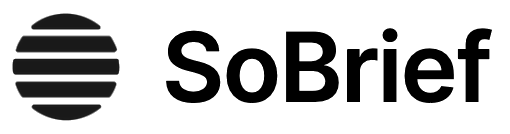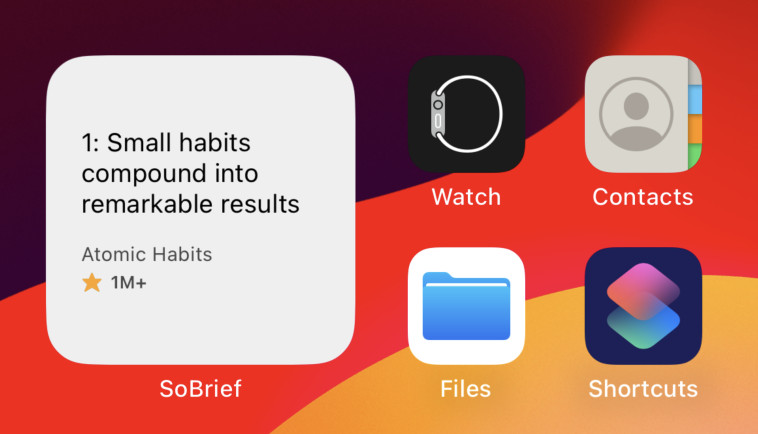Key Takeaways
1. Power BI integrates with existing systems for comprehensive data analysis.
With Power BI, you can create a dashboard using some data in a Microsoft Excel workbook, or you can connect to existing structured databases in your company.
Leveraging existing data sources. Power BI's strength lies in its ability to connect to a wide array of existing data sources within an organization, from simple Excel workbooks to complex structured databases. This eliminates data silos and enables a holistic view of business performance.
- On-premises databases: SQL Server, Oracle, IBM DB2, etc.
- Cloud-based databases: Azure SQL Database, Azure SQL Data Warehouse
Comprehensive analysis. By integrating data from various sources, Power BI facilitates comprehensive analysis, providing insights that would be impossible to obtain by examining individual data sets in isolation. This allows for a more informed and strategic decision-making process.
Extensibility and automation. Power BI's REST API allows developers to automate operations and integrate real-time data updates, further enhancing its capabilities and making it a powerful tool for businesses of all sizes. This extensibility ensures that Power BI can adapt to evolving business needs and integrate seamlessly with existing IT infrastructure.
2. Choose between data refresh and live connections based on data needs.
In this chapter, you will see the available options with which you can connect Power BI to either your on-premises database or a database in the cloud.
Data refresh vs. live connections. Power BI offers two primary methods for connecting to data sources: data refresh and live connections, each with its own advantages and disadvantages. The choice between these methods depends on the specific requirements of the data and the reporting needs of the organization.
Data refresh benefits:
- Full access to Power BI features
- Ability to create complex data models
- Suitable for data that doesn't change frequently
Live connection benefits:
- Real-time data updates
- No need to schedule data refreshes
- Ideal for data that changes frequently
Strategic decision-making. Understanding the trade-offs between data refresh and live connections is crucial for designing an effective Power BI solution that meets the specific needs of the organization. Factors to consider include data volatility, performance requirements, and the complexity of the data model.
3. On-premises relational databases require a Power BI gateway.
If you get data from a database that is physically stored in a server managed by your company, we say that the database is on-premises (often shortened to on-prem).
On-premises data sources. When connecting to on-premises relational databases, such as SQL Server or Oracle, Power BI requires a gateway to facilitate communication between the cloud-based Power BI service and the on-premises data source. This gateway acts as a secure bridge, allowing Power BI to access and refresh data without exposing the database directly to the internet.
Power BI gateways:
- Personal Gateway: Suitable for individual users and personal datasets
- Enterprise Gateway: Designed for enterprise-level deployments and multiple users
Gateway functionality. The Power BI gateway handles data encryption, authentication, and query execution, ensuring that data is transferred securely and efficiently between the on-premises database and the Power BI service. This is a critical component for organizations that need to analyze on-premises data using Power BI.
4. Cloud-based relational databases offer direct connections.
Power BI supports direct connection to Azure SQL Database and Azure SQL Data Warehouse data sources, so you can schedule a data refresh or you can use DirectQuery without the need to install and configure any gateway.
Direct cloud connectivity. Power BI offers direct connectivity to cloud-based relational databases, such as Azure SQL Database and Azure SQL Data Warehouse, eliminating the need for a Power BI gateway. This simplifies the data integration process and reduces the overhead associated with managing on-premises infrastructure.
Benefits of direct connections:
- Simplified data integration
- Reduced management overhead
- Improved performance
Azure data sources. By leveraging Azure SQL Database and Azure SQL Data Warehouse, organizations can take advantage of the scalability, security, and cost-effectiveness of the cloud while seamlessly integrating their data with Power BI for advanced analytics and reporting. This enables a more agile and responsive approach to data-driven decision-making.
5. Power BI integrates with Office applications for enhanced reporting.
You can create an Office document in Excel and PowerPoint in which you embed one or more Power BI visualizations.
Seamless integration. Power BI offers seamless integration with Microsoft Office applications, such as Excel and PowerPoint, allowing users to embed live Power BI visualizations directly into their documents and presentations. This enables a more dynamic and interactive reporting experience.
Power BI Tiles add-in:
- Embed live Power BI visualizations in Excel and PowerPoint
- Create interactive reports and presentations
- Share insights with colleagues and stakeholders
Enhanced collaboration. By embedding Power BI visualizations in Office documents, users can easily share insights with colleagues and stakeholders, fostering collaboration and data-driven decision-making across the organization. This integration makes Power BI a more versatile and accessible tool for business users.
6. DAX measures and calculated columns improve report clarity and functionality.
You can use DAX expressions to achieve the desired visualization.
DAX for data manipulation. Data Analysis Expressions (DAX) is a formula language used in Power BI to create custom calculations, measures, and calculated columns. DAX enables users to manipulate data, perform complex analysis, and create more meaningful and insightful reports.
DAX applications:
- Create custom measures for specific business metrics
- Calculate ratios, percentages, and other derived values
- Group data into categories and segments
Enhanced report functionality. By leveraging DAX, users can create more sophisticated and interactive reports that provide deeper insights into their data. This allows for a more nuanced and data-driven understanding of business performance.
7. Strategic visualization choices enhance report effectiveness.
The first design principle is simple: just because you have many components, there is no reason for you to use all of them.
Visualization selection. Choosing the right visualization is crucial for effectively communicating data insights. Power BI offers a wide range of standard visualizations, each with its own strengths and weaknesses. Selecting the appropriate visualization depends on the type of data being presented and the message the user wants to convey.
Visualization types:
- Line charts: Ideal for displaying trends over time
- Bar charts: Effective for comparing values across categories
- Scatter charts: Useful for identifying correlations between two measures
Report clarity. By carefully selecting visualizations and customizing their properties, users can create reports that are clear, concise, and easy to understand. This ensures that the data is presented in a way that is both informative and visually appealing.
8. Custom visualizations extend Power BI's analytical capabilities.
Power BI provides you with a gallery of custom visualizations that have been created by members of the Power BI community.
Extending Power BI. Power BI's custom visualizations gallery provides a vast library of user-created visualizations that extend the capabilities of the standard set. These custom visuals can be used to create more specialized and visually appealing reports.
Custom visualization benefits:
- Access to a wider range of visualization options
- Ability to create more specialized reports
- Enhanced visual appeal
Community-driven innovation. The Power BI custom visualizations gallery is a testament to the power of community-driven innovation, providing users with a constantly evolving set of tools to enhance their data analysis and reporting capabilities. This ensures that Power BI remains at the forefront of data visualization technology.
9. High-density reports demand careful design for optimal information delivery.
In a high-density report, you need to remove any graphical element that is not necessary to communicate information to the users; you do not want to distract them by including details that do not provide any useful information.
Maximizing information density. High-density reports, which contain a large number of visualizations in a single view, require careful design to ensure that the information is presented in a clear and concise manner. This involves minimizing clutter, removing unnecessary elements, and using visual cues to guide the user's attention.
Design principles for high-density reports:
- Reduce text and legends
- Remove axes and gridlines
- Use color strategically
User-centric design. The goal of high-density report design is to maximize the amount of information that can be conveyed without overwhelming the user. This requires a deep understanding of the target audience and their specific information needs.
Last updated:
FAQ
What’s "Introducing Microsoft Power BI" by Alberto Ferrari about?
- Comprehensive Power BI Introduction: The book provides a practical, step-by-step introduction to Microsoft Power BI, focusing on its features, capabilities, and how it enables self-service business intelligence.
- Real-World Scenario: It follows a narrative centered on David, a budgeting manager at Contoso, as he learns and implements Power BI for collaborative budgeting and reporting.
- Hands-On Learning: Readers are encouraged to follow along with companion content, replicating examples and exercises to reinforce learning.
- Covers Full BI Workflow: The book covers everything from data import and modeling to report creation, sharing, and advanced customization.
Why should I read "Introducing Microsoft Power BI" by Alberto Ferrari?
- Beginner-Friendly Approach: The book is designed for newcomers to Power BI, making it accessible for information workers, IT professionals, and business users.
- Step-by-Step Guidance: It offers clear, practical instructions for getting started with Power BI, including data upload, report building, and dashboard sharing.
- Real-World Application: By following a relatable business scenario, readers see how Power BI can solve actual business problems.
- Foundation for Further Learning: It provides a solid base for more advanced Power BI and data modeling topics, preparing readers for deeper exploration.
What are the key takeaways from "Introducing Microsoft Power BI" by Alberto Ferrari?
- Power BI Ecosystem Overview: Understand Power BI as a comprehensive platform, not just a tool, integrating data modeling, visualization, sharing, and collaboration.
- Data to Insights Workflow: Learn the process of transforming raw data into actionable insights through datasets, reports, and dashboards.
- Collaboration and Sharing: Discover how Power BI enables team collaboration, secure sharing, and mobile access to reports and dashboards.
- Customization and Extensibility: Gain awareness of Power BI’s extensibility through custom visuals, APIs, and integration with other Microsoft services.
How does "Introducing Microsoft Power BI" by Alberto Ferrari define and explain Self-Service BI?
- Empowering End Users: The book explains Self-Service BI as enabling business users to access, analyze, and visualize data without heavy IT involvement.
- Historical Context: It traces Microsoft’s journey from Power Pivot in Excel to the evolution of Power BI as a standalone, cloud-based service.
- Key Features Highlighted: Self-Service BI is illustrated through features like natural-language queries, Quick Insights, and easy data refresh.
- Integration with Corporate BI: The book discusses how Power BI bridges traditional corporate BI and self-service analytics, supporting both IT and business needs.
What are the main steps to get started with Power BI according to "Introducing Microsoft Power BI" by Alberto Ferrari?
- Sign Up and Access: Begin by signing up for Power BI using a work email and accessing the service via the web or Power BI Desktop.
- Data Upload: Upload data from sources like Excel, databases, or cloud services into Power BI.
- Report Creation: Use intuitive tools to build reports and visualizations, leveraging features like natural-language queries and Quick Insights.
- Dashboard Assembly: Pin visualizations to dashboards for at-a-glance insights and share them with colleagues or teams.
How does "Introducing Microsoft Power BI" by Alberto Ferrari explain data modeling and the use of DAX?
- Data Model Construction: The book guides readers through building data models by importing tables, defining relationships, and cleaning data.
- Calculated Columns and Measures: It introduces the creation of calculated columns and DAX measures to perform advanced calculations and aggregations.
- Real-World Examples: Practical scenarios demonstrate how to use DAX for budgeting, sales analysis, and custom metrics.
- Emphasis on Best Practices: The authors stress the importance of a well-structured data model for accurate and efficient reporting.
What methods for sharing and collaboration are covered in "Introducing Microsoft Power BI" by Alberto Ferrari?
- Dashboard Sharing: Readers learn how to share dashboards with internal and external users, including permission management.
- Group Workspaces: The book explains creating group workspaces for collaborative report editing and sharing within teams.
- Content Packs: It covers distributing reusable sets of datasets, reports, and dashboards via organizational content packs.
- Integration with OneDrive and Office 365: The book details how to use OneDrive for Business for shared data sources and seamless collaboration.
How does "Introducing Microsoft Power BI" by Alberto Ferrari address data refresh and connectivity?
- Manual and Automated Refresh: The book explains how to refresh data manually or schedule automatic refreshes using gateways.
- Personal and Enterprise Gateways: It distinguishes between Personal Gateway (for individual use) and Enterprise Gateway (for organizational use).
- DirectQuery and Live Connections: Readers learn about connecting directly to databases for real-time data access versus importing data for periodic refresh.
- Cloud and On-Premises Sources: The book covers connecting to both cloud-based and on-premises data sources, highlighting architectural considerations.
What advice does "Introducing Microsoft Power BI" by Alberto Ferrari give on building effective reports and dashboards?
- Choosing the Right Visuals: The book provides guidance on selecting appropriate standard and custom visualizations for different data scenarios.
- Report Design Principles: It emphasizes clarity, consistency, and minimizing unnecessary elements in high-density reports.
- Customization Techniques: Readers learn to use formatting options, DAX for custom metrics, and custom visuals from the Power BI gallery.
- Interactivity and Storytelling: The authors highlight the importance of interactive features like visual interactions and drill-downs to enhance data storytelling.
How does "Introducing Microsoft Power BI" by Alberto Ferrari cover security and data access management?
- Workspace and Group Permissions: The book explains how data visibility is managed through personal and group workspaces.
- Dashboard and Content Pack Sharing: It details how to control access when sharing dashboards and content packs, including with external users.
- Row-Level Security: The book introduces row-level security, allowing data access to be restricted at the row level for different users.
- Best Practices for Sensitive Data: It advises on when to use features like Publish to Web and when to avoid them for confidential information.
What extensibility and integration options are discussed in "Introducing Microsoft Power BI" by Alberto Ferrari?
- Custom Visualizations: The book shows how to use and develop custom visuals to extend Power BI’s capabilities.
- REST API Usage: It introduces the Power BI REST API for automating tasks, pushing real-time data, and embedding dashboards in other applications.
- Integration with Office: Readers learn about embedding Power BI tiles in Excel and PowerPoint, and using Analyze in Excel for advanced analysis.
- Power BI Embedded: The book discusses embedding Power BI reports in custom web applications for seamless user experiences.
What are the best quotes from "Introducing Microsoft Power BI" by Alberto Ferrari and what do they mean?
- “Power BI is not just a tool: it is an ecosystem that can integrate existing corporate BI with Self-Service BI.”
- This highlights Power BI’s role as a comprehensive platform, bridging traditional IT-managed BI and modern self-service analytics.
- “The Power BI experience is all about gaining insights from data.”
- The core value of Power BI is transforming raw data into actionable business insights through intuitive tools.
- “At the beginning, it might look complex, but after you get used to it, Query Editor offers you a lot of power to build your models.”
- The authors encourage readers to persist through the learning curve, as mastering Power BI’s tools unlocks significant analytical capabilities.
- “By using some basic skills, you can take Power BI from a simple reporting tool to what it really is: an extremely powerful modeling tool with which you can build gorgeous analyses on top of your data.”
- This quote underscores the transformative potential of Power BI when users move beyond basic reporting to advanced data modeling and analysis.
Review Summary
Introducing Microsoft Power BI receives mostly positive reviews, with readers praising its effectiveness as an introductory guide. Many appreciate the book's focus on core principles and business applications. Some readers found it particularly helpful for beginners, while others noted its value for those aiming to become power users. A few reviewers felt the book lacked detailed step-by-step instructions or wasn't suitable for experienced users. Overall, it's considered a good starting point for understanding Power BI's capabilities and potential business impact.
Similar Books
Download PDF
Download EPUB
.epub digital book format is ideal for reading ebooks on phones, tablets, and e-readers.