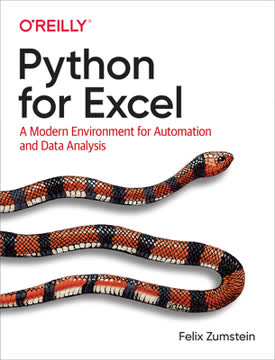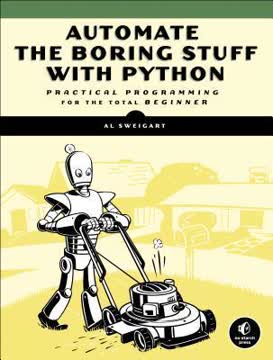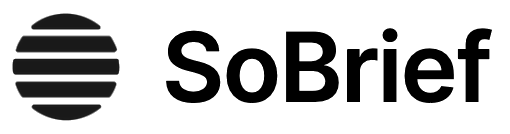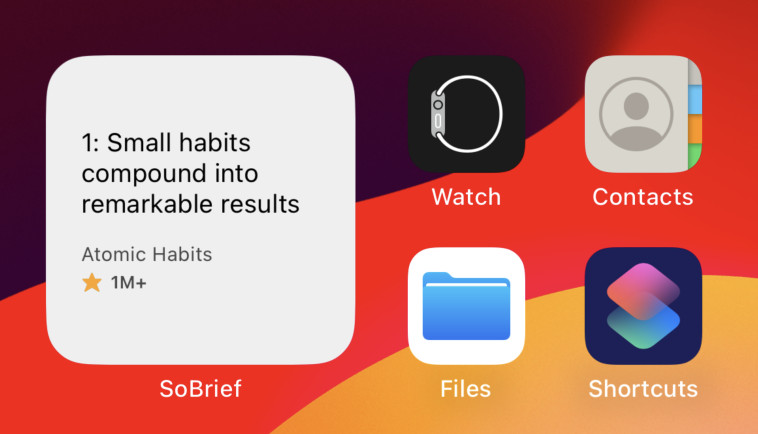Key Takeaways
1. Python: The Modern Upgrade for Excel's Limitations
While Excel remains ubiquitous in the business world, recent Microsoft feedback forums are full of requests to include Python as an Excel scripting language.
Excel's inherent challenges. Many advanced Excel users encounter limitations like workbook crashes, slow calculations with large datasets, and the rigidity of VBA. These issues can lead to significant financial or reputational damage, as seen in infamous cases like the "London Whale" incident, where a spreadsheet error led to billions in losses. Python offers a robust alternative, addressing these pain points directly.
Python's compelling advantages. Unlike VBA, which stopped evolving long ago, Python is a modern, general-purpose language with a vibrant ecosystem. It excels in data analysis, automation, and scientific computing, making it a natural fit for Excel users. Its strengths include:
- Readability: Python's syntax is clean and easy to understand, reducing errors.
- Cross-Platform: Code runs seamlessly on Windows, macOS, and Linux.
- Scalability: Easily move models to the cloud for unconstrained computing.
Beyond Excel's native tools. While Excel has introduced Power Query and Power Pivot for larger datasets, these tools often lock users into the Microsoft ecosystem. Python, with its extensive libraries and community support, provides a flexible, future-proof solution that can be reused across diverse applications, from ad-hoc analysis to full-fledged web applications.
2. Pandas: Your Spreadsheet with Superpowers
Python for Excel is a comprehensive and succinct overview to getting started with Python as a spreadsheet user, and building powerful data products using both.
DataFrames: The Pythonic spreadsheet. Pandas introduces DataFrames and Series, powerful data structures akin to Excel tables but with enhanced capabilities. DataFrames are two-dimensional, labeled data structures where each column can hold different data types, making them ideal for handling diverse datasets. This allows for intuitive data manipulation and analysis directly in Python.
Streamlined data manipulation. Pandas simplifies common, tedious Excel tasks, making them faster and less error-prone. Key operations include:
- Cleaning Data: Easily handle missing values (NaN) and duplicate entries.
- Combining Data: Use
concat,join, andmergefor efficient data integration, replacing complex VLOOKUPs. - Pivoting and Grouping: Aggregate data with
pivot_tableandgroupby, offering flexible summarization similar to Excel's pivot tables.
Vectorization and data alignment. At its core, pandas leverages NumPy's vectorized operations, enabling element-wise calculations across entire datasets without explicit loops, leading to significant performance gains. Crucially, pandas automatically aligns data by labels (columns and indices) during operations, preventing mismatches and ensuring data integrity, a common challenge in manual Excel work.
3. Master Time Series Analysis Beyond Excel's Reach
Python is the natural progression from Excel and it’s tempting to simply discard Excel all together. Tempting, but hardly realistic.
Excel's time series limitations. Excel struggles with large time series datasets, often hitting its row limit or lacking robust features for time-based analysis. Its date/time handling is limited (e.g., no time zone support, millisecond resolution), making complex financial or scientific analysis cumbersome. Pandas, however, was specifically designed with time series in mind, offering superior capabilities.
Pandas' time series toolkit. The DatetimeIndex is central to pandas' time series power, allowing for efficient filtering, resampling, and manipulation of time-stamped data. Key functionalities include:
- Time Zones: Seamlessly handle and convert between different time zones.
- Resampling: Easily change data frequency (e.g., daily to monthly, upsampling or downsampling).
- Rolling Windows: Calculate moving averages and other statistics over defined periods.
Advanced financial analysis. Pandas enables sophisticated time series operations crucial for finance, such as calculating stock returns, rebasing prices for comparative performance analysis, and visualizing correlations with heatmaps. These tasks, often complex or impossible in Excel, become concise and efficient with pandas, making it a preferred tool in the financial industry.
4. Manipulate Excel Files Without Opening Excel
This part is about manipulating Excel files by using one of the following Python packages: pandas, OpenPyXL, XlsxWriter, pyxlsb, xlrd, and xlwt.
Bypassing the Excel application. Python offers powerful libraries that can read and write Excel files directly from disk, without requiring Excel to be installed or even running. This is a game-changer for automation, as it allows scripts to run on any platform Python supports, including Linux servers, making batch processing and report generation highly scalable and efficient.
Specialized reader/writer packages. Different Python packages handle specific Excel file formats:
- OpenPyXL: Reads, writes, and edits
.xlsxand.xlsmfiles. - XlsxWriter: Primarily for writing
.xlsxand.xlsmfiles, often faster for large writes. - pyxlsb: Reads the binary
.xlsbformat. - xlrd/xlwt/xlutils: Handle older
.xlsformats (read/write/edit).
Pandas leverages these under the hood withpd.read_excelanddf.to_excel, providing a unified interface.
Automating reporting workflows. These tools are invaluable for tasks like consolidating dozens of Excel files into a single summary report, replacing manual copy-pasting. While pandas offers basic I/O, combining it with direct use of these reader/writer packages allows for advanced formatting, adding charts, and preserving complex templates, creating professional-looking reports programmatically.
5. Automate the Excel Application with xlwings
In this part, we’ll see how we can use Python with the xlwings package to automate the Excel application rather than reading and writing Excel files on disk.
Bridging Python and Excel's UI. Unlike the file manipulation libraries, xlwings directly interacts with the running Excel application on Windows and macOS. This enables a new dimension of automation, allowing Python to control Excel's user interface, fill cells, manipulate charts, and even run existing VBA macros. It effectively turns Excel into a dynamic frontend for Python scripts.
The Excel Object Model in Python. xlwings mirrors Excel's hierarchical object model (App > Book > Sheet > Range), making it intuitive for VBA developers. It allows for:
- Direct Cell Interaction: Read and write values to specific cells or ranges.
- Data Structure Integration: Seamlessly transfer data between Excel ranges and Python objects like lists, NumPy arrays, and pandas DataFrames.
- UI Control: Manipulate charts, pictures, and defined names within the active workbook.
Leveraging Excel templates. A key advantage of xlwings is its ability to work with pre-formatted Excel templates. Instead of building reports from scratch, Python can populate data into existing, complex templates, preserving all formatting, formulas, and charts. This significantly reduces development time for visually appealing reports and allows non-technical users to design the report layout.
6. Build Interactive Excel Tools Powered by Python
If you use Python with Excel, you are able to use a programming language that is good at all aspects of the story, whether that’s automating Excel, accessing and preparing datasets, or performing data analysis and visualization tasks.
Excel as a familiar frontend. For business users, Excel is a highly intuitive interface for data input and visualization. xlwings allows developers to hide the Python backend, enabling users to trigger complex Python scripts by simply clicking a button or entering a formula in a cell, making the tool feel like a native Excel macro-enabled workbook.
Calling Python from Excel. Two primary methods facilitate this interaction:
- Run main button: A convenient feature in the xlwings add-in that executes a
mainfunction in a Python module with the same name as the Excel file. - RunPython function (VBA): Provides granular control, allowing any Python function from any module to be called via VBA macros. This requires the Excel workbook to be macro-enabled.
User-Defined Functions (UDFs). On Windows, xlwings enables Python functions to be used directly in Excel cells, just like built-in formulas (e.g., =my_python_func(A1)). UDFs can:
- Accept Excel ranges as inputs, automatically converting them to Python data types like pandas DataFrames.
- Return dynamic arrays, allowing Python's output to spill across multiple cells in Excel.
- Perform complex calculations or fetch data from external sources directly within a cell.
7. Connect Excel to External Systems Seamlessly
Being able to leverage powerful Python packages like Requests or SQLAlchemy makes all the difference to me when I compare this with VBA, where talking to external systems is so much harder.
Beyond local files. Real-world applications often require data from external sources. Python's rich ecosystem provides robust libraries for connecting to virtually any system, a significant advantage over Excel's native capabilities or VBA. This eliminates manual data export/import, reducing human error and saving immense time.
Key external connections:
- Web APIs: Libraries like
Requestssimplify fetching data from web services (e.g., PyPI for package data, Google Trends). Data is typically exchanged in JSON format, which Python handles effortlessly. - Databases:
SQLAlchemyprovides a powerful, unified interface to various relational databases (e.g., SQLite, PostgreSQL, MySQL). Pandas'read_sqlandto_sqlmethods allow direct DataFrame interaction with databases.
Building a full-fledged application. The Python Package Tracker case study demonstrates how these components integrate: Excel acts as the UI, Python fetches data via web APIs, stores it in a SQLite database, and then retrieves and visualizes it back in Excel. This showcases Python's ability to build robust, data-driven applications that are far more capable and maintainable than Excel-only solutions.
8. Adopt Professional Programming Best Practices
If your code is readable, it means that it is easy to follow and understand—especially for outsiders who haven’t written the code themselves.
Beyond "ugly VBA hacks." Excel users often develop complex spreadsheets without formal software development training, leading to undocumented, untested, and error-prone workbooks. Python encourages and facilitates adherence to industry-standard best practices, making solutions more reliable and maintainable.
Core best practices:
- Separation of Concerns: Divide applications into distinct layers (presentation, business, data) for modularity and easier maintenance.
- DRY Principle (Don't Repeat Yourself): Reuse code through functions and modules, easily distributed via Python's package manager (pip/Conda), unlike fragmented VBA macros.
- Automated Testing: Write unit tests to verify code functionality, catching errors early and ensuring reliability, a feature largely absent in native Excel.
- Version Control (Git): Track changes, collaborate, and revert to previous versions, which is challenging with binary Excel files but seamless with Python code.
Robust error handling. Python's try/except mechanism provides a structured way to handle errors gracefully, preventing crashes and providing meaningful feedback, a significant improvement over VBA's GoTo statements which can lead to "spaghetti code." This ensures applications are resilient to unexpected inputs or external system failures.
9. Optimize Performance and Debug Your Solutions
It’s crucial to know that every cross-application call from Python to Excel is “expensive,” i.e., slow.
Minimizing performance bottlenecks. When automating Excel with Python, the primary performance concern is the communication overhead between the two applications. To keep scripts fast:
- Minimize Cross-Application Calls: Read and write entire ranges or DataFrames in one go, instead of looping through individual cells.
- Use Raw Values: For large data transfers, bypass xlwings' data cleaning by using the "raw" converter, directly transferring values as lists or NumPy arrays.
- App Properties: Temporarily disable screen updating, set calculation to manual, or suppress alerts for faster execution.
Effective debugging strategies. For complex Python-Excel projects, robust debugging is essential. VS Code offers a powerful integrated debugger that allows developers to:
- Set breakpoints to pause code execution.
- Step through code line by line (
Step Over,Step Into,Step Out). - Inspect variable values in real-time.
- Use a debug console to execute commands and query variable states.
For UDFs, enabling "Debug UDFs" in the xlwings add-in and running the Python UDF server manually allows for seamless debugging within VS Code.
Last updated:
Review Summary
Python for Excel receives positive reviews, with readers praising its practical approach to integrating Python with Excel. Reviewers appreciate the author's balanced presentation of various methods and the non-promotional tone. The book is commended for its clear writing and comprehensive overview of Python-Excel integration techniques. Some readers note issues with example files due to package updates since publication. Readers find the book valuable for learning Excel automation and data processing using Python, particularly highlighting the coverage of pandas and other useful packages.
Download PDF
Download EPUB
.epub digital book format is ideal for reading ebooks on phones, tablets, and e-readers.