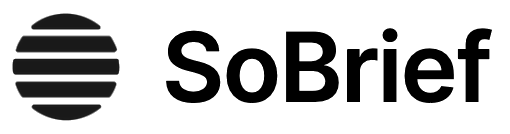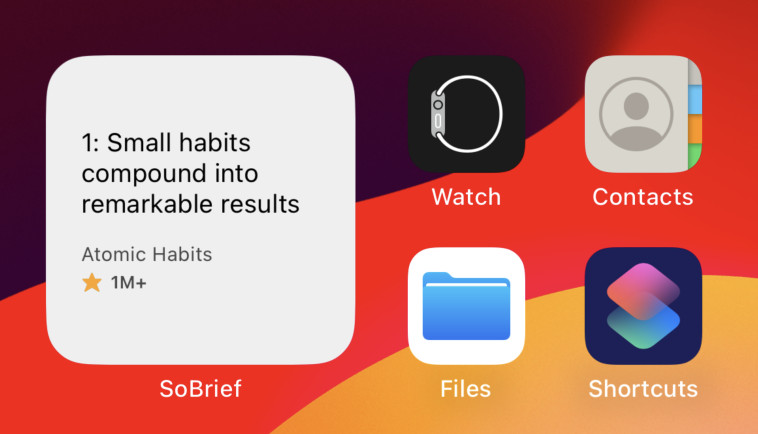Key Takeaways
1. Master Your Now: Conquer urgency and prioritize effectively
"Master Your Now—the theory and key components of the system that guide this system and then a brief overview of the system's key components."
The Now Horizon model. This concept visualizes your workload as a conveyor belt, with tasks approaching from the right. The Now Horizon, typically about 10 days out, marks the limit of what you can easily see coming. This model helps you prioritize tasks effectively by dividing them into four urgency zones:
- Critical Now: Must-do-today tasks (High priority in Outlook)
- Target Now: Important tasks to focus on after Critical Now tasks
- Opportunity Now: Tasks to do when possible (Normal priority in Outlook)
- Over-the-Horizon: Tasks beyond the Now Horizon (Low priority in Outlook)
By organizing tasks into these zones, you can focus on what's truly important and manage your workload more efficiently. This approach helps prevent task pile-ups and reduces stress by ensuring you're working on the right things at the right time.
2. Configure Outlook for optimal task management
"Outlook Instant Search is the name of the search tool in Windows Outlook. However, you won't see the name Instant Search anywhere in Outlook. Rather, you will simply see a search box above each folder (see Figure 5.5), and you'll see a few search controls in the Ribbon. All of that is Instant Search. It's a powerful tool you should learn to use effectively."
Customize Outlook settings. To implement the MYN system effectively, configure Outlook to support the Now Horizon model:
- Group tasks by priority (High, Normal, Low)
- Sort tasks by start date within each priority group
- Display only tasks with start dates of today or earlier
- Show the Start Date column and other relevant task information
- Filter out completed tasks
These configurations help you focus on what's important now and prevent overwhelm from future tasks. Additionally, learn to use Outlook's powerful search tools to quickly find information when needed, reducing the time spent on manual organization and filing.
3. Convert emails to tasks to declutter your inbox
"Converting e-mails to tasks is at the core of the MYN system. If you learn one thing, it should be this skill."
Email-to-task conversion process:
- Identify action items in emails
- Create a task from the email (drag-and-drop or use Quick Steps)
- Rewrite the task subject to clearly state the required action
- Set appropriate start date and priority
- Move the original email to a Processed Mail folder
This practice helps you:
- Maintain an empty inbox, reducing stress and overwhelm
- Ensure important actions aren't lost in email clutter
- Prioritize and schedule tasks effectively
- Focus on taking action rather than just processing emails
By consistently converting emails to tasks, you'll gain better control over your workload and improve your overall productivity.
4. Implement the FRESH prioritization system
"FRESH Prioritization system, which by default gives higher priority to newer tasks and uses start dates rather than due dates to guide task completion."
FRESH: Fresh Requests Earn Sorting Higher. This approach acknowledges that newer tasks often reflect current priorities and are more energized. Key principles:
- Use start dates instead of due dates for most tasks
- Sort tasks by start date within priority groups
- Allow older tasks to naturally move down the list
- Regularly review and promote still-important older tasks
Benefits of FRESH prioritization:
- Keeps your task list current and relevant
- Reduces guilt associated with old, uncompleted tasks
- Allows for natural task decay as priorities shift
- Encourages regular review and reprioritization of tasks
By implementing FRESH prioritization, you ensure that your focus remains on the most current and important tasks while maintaining flexibility in your workflow.
5. Utilize the power of next actions and follow-up tasks
"Examine tasks you have on your to-do list and ask yourself 'What is the very next physical action I need to do to accomplish this task?'"
Next actions. Break down larger projects or goals into specific, actionable steps:
- Write tasks as clear, verb-based actions (e.g., "Call Fred about meeting date")
- Focus on the immediate next step, not the entire project
- Use the "...MORE" suffix for multi-step tasks
Follow-up tasks. Create tasks to check on delegated work or important requests:
- Set a future start date for the follow-up
- Begin the task subject with "F:" (e.g., "F: Check with Sarah on report progress")
- Include the original request details in the task notes
By focusing on next actions and implementing follow-up tasks, you'll maintain momentum on projects, ensure delegated work is completed, and keep your task list actionable and current.
6. Leverage Outlook categories for efficient email filing
"Tagging mail with Outlook Categories and activating a view that shows your mail grouped by category."
Category-based filing system:
- Create a limited set of meaningful categories
- Assign categories to emails as you process them
- Move categorized emails to a single "Processed Mail" folder
- Use category views or Search Folders to find emails later
Benefits of category-based filing:
- Faster filing compared to using multiple folders
- Ability to assign multiple categories to a single email
- Easier visual scanning and grouping of related emails
- Simplified archiving process
Tips for effective category use:
- Keep your category list short and focused
- Use the "None" category for emails that don't fit elsewhere
- Consider using rules to auto-categorize incoming emails
- Regularly review and update your category system
By adopting a category-based filing system, you'll spend less time organizing emails and more time on productive work.
7. Apply strategic deferrals to maintain a manageable task list
"MYN Strategic Deferral—tossing low-priority tasks over the Now Horizon and scheduling reviews on them. This will keep your Now Tasks list at a reasonable size."
Strategic deferral techniques:
- Defer-to-Do: Schedule future-dated tasks for specific dates
- Defer-to-Review: Move low-priority tasks to the Over-the-Horizon zone
Implementation steps:
- Regularly review your Now Tasks list
- Identify tasks that can be deferred
- For Defer-to-Do, set a future start date
- For Defer-to-Review, move to Low priority and schedule periodic reviews
Benefits of strategic deferrals:
- Maintains a focused, manageable Now Tasks list
- Reduces overwhelm and decision fatigue
- Ensures low-priority tasks aren't forgotten
- Allows for periodic reassessment of task importance
By strategically deferring tasks, you maintain control over your workload while ensuring that all tasks receive appropriate attention at the right time.
Last updated:
Review Summary
Total Workday Control Using Microsoft Outlook receives mostly positive reviews, with readers praising its effectiveness in managing emails and tasks. Many claim it has significantly improved their productivity and reduced work-related stress. The system is described as practical, easy to implement, and life-changing for those overwhelmed by their inbox. Some criticisms include the book's length, occasional tedious explanations, and its focus on desktop Outlook. Overall, readers appreciate the guilt-free approach to task management and the ability to achieve "inbox zero" using the author's methods.
Similar Books
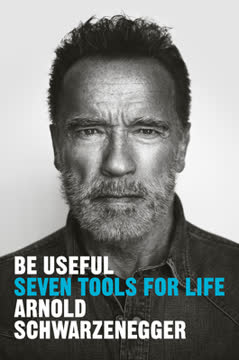
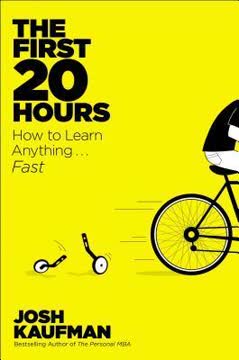
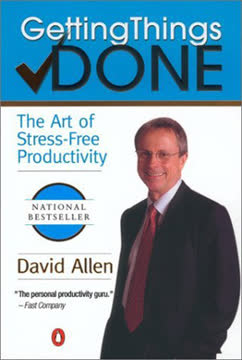
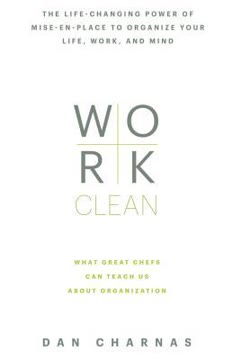
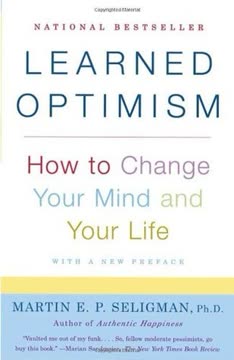
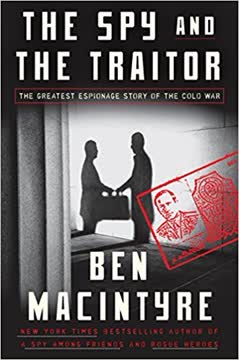
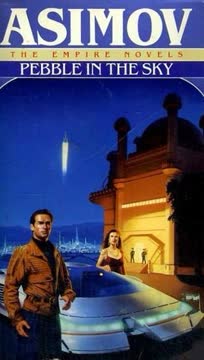
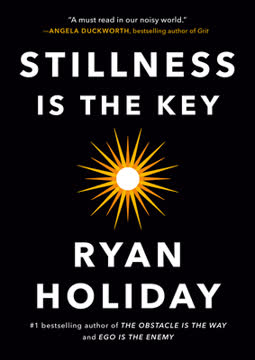
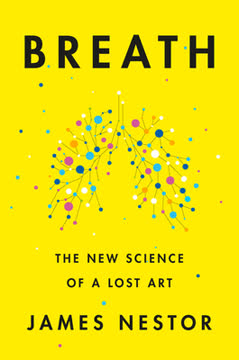

Download PDF
Download EPUB
.epub digital book format is ideal for reading ebooks on phones, tablets, and e-readers.