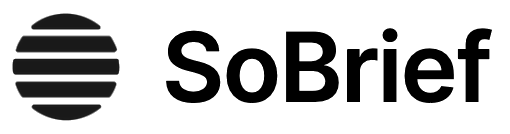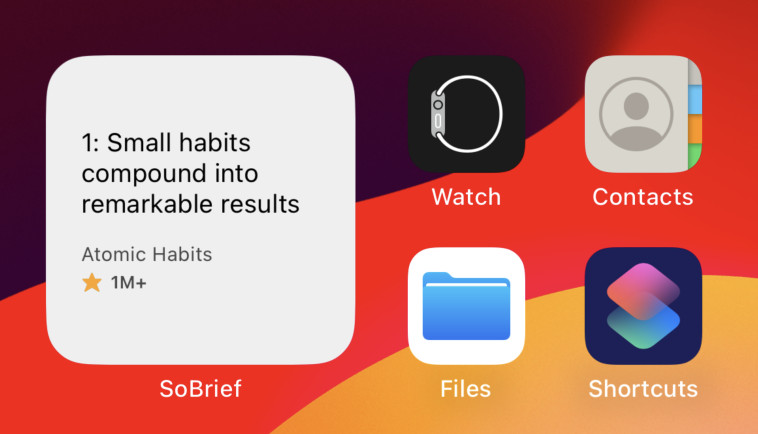Key Takeaways
1. Master Evernote's core features: Notes, Notebooks, and Tags
"Fundamentally tags are the way to quickly and easily find things in your notes."
Organize with purpose. Evernote's structure is built on three foundational elements: notes, notebooks, and tags. Notes are individual pieces of information, notebooks are groups of notes, and tags are flexible labels that can be applied across notebooks. To maximize Evernote's potential, focus on creating fewer notebooks and utilizing tags extensively. This approach allows for greater flexibility and easier searching.
Implement best practices. When tagging notes, consider using general topics, specific topics, sources, projects, and people/places as categories. Create a "quick reference" tag for frequently accessed notes. Remember that notes can only belong to one notebook but can have multiple tags, allowing for more nuanced organization. By mastering these core features, you'll create a robust system that can adapt to your evolving needs and make finding information effortless.
2. Optimize your Evernote interface for maximum efficiency
"Since you'll be referencing it so frequently, it's important to spend a little time setting up this view exactly the way you want it."
Customize your workspace. Take time to set up your Evernote interface for optimal productivity. Customize the toolbar by removing unnecessary buttons and adding frequently used functions. Utilize the shortcut bar for quick access to important notebooks, tags, and saved searches.
Streamline your view. Consider hiding the left side panel to maximize screen space for viewing note content. Choose the "Snippet View" for the note list, as it provides a balance of information and space efficiency. Adjust the Note Panel to display only essential information about each note. By fine-tuning these elements, you'll create a clean, efficient workspace that allows you to focus on your content and quickly access the information you need.
3. Leverage Evernote's web clipper and mobile apps for seamless capture
"The Evernote Web Clipper is my second most-used browser plug-in (right after LastPass)."
Capture web content effortlessly. The Evernote Web Clipper is a powerful tool for saving online content directly to your Evernote account. It allows you to clip entire web pages, articles, or selected portions with just a few clicks. The clipper automatically adds source information and suggests tags based on the content, streamlining your organization process.
Maximize mobile functionality. Evernote's mobile apps extend the platform's capabilities, allowing you to capture information on the go. Use your smartphone to take pictures of documents, business cards, and whiteboards, which Evernote can then process for searchable text. Leverage features like audio notes and the mobile web clipper to ensure you never miss an important piece of information. By fully utilizing these tools, you'll create a seamless capture system that works across all your devices.
4. Harness the power of Evernote's advanced search capabilities
"Probably the most important tool inside Evernote is the search function."
Master search operators. Evernote's search function is incredibly powerful when used effectively. Learn to use search operators like "tag:", "notebook:", "intitle:", and "resource:" to narrow down your results quickly. Combine these operators to create complex searches that pinpoint exactly what you're looking for.
Utilize saved searches. Create and save frequently used searches to streamline your workflow. Some recommended saved searches include:
- Notes created in the last 24 hours
- Uncategorized notes emailed into Evernote
- Notes created on mobile devices with images
- Notes in your Inbox that need processing
By mastering these advanced search techniques, you'll be able to navigate your ever-growing Evernote database with ease and precision.
5. Transform Evernote into your personal document management system
"With the power of Evernote search and the fact that Evernote has no overall limit on the size of files that you can store on your account, it can essentially replace the file tree and become your new document and file storage system."
Rethink file organization. Move beyond traditional file trees and leverage Evernote's powerful search and tagging capabilities to create a more flexible document management system. This approach allows you to find what you need quickly, save on disk space by storing in the cloud, and access your files from any device.
Implement the system. To transition to an Evernote-based document management system:
- Create a notebook for document storage
- Use tags to categorize documents (e.g., by project, client, or document type)
- Utilize Evernote's import folder feature to automatically add files
- Leverage OCR capabilities for searchable PDFs and images
- Create saved searches for frequently accessed document types
By adopting this system, you'll streamline your document organization and access, making it easier to find and utilize important information when you need it.
6. Automate note creation and implement a task management system
"IfTTT applied to Evernote is particularly powerful because it can create notes for you automatically based on certain events."
Automate for efficiency. Leverage third-party tools like IFTTT (If This Then That) to automate note creation based on various triggers. This can include saving social media posts, logging your activities, or capturing articles you've read. Be cautious not to create too many automated notes, as this could quickly fill up your account.
Create a task management system. While Evernote isn't primarily designed for task management, you can create an effective system using tags:
- Create tags for time frames: @day, @week, @month, @someday
- Use a general @task tag for quick capture
- Create a saved search to find unprocessed tasks
- Review and update task tags regularly
This system allows you to manage tasks within Evernote, leveraging its powerful search and organization features while maintaining flexibility in your workflow.
7. Develop a robust Customer Relationship Management (CRM) system within Evernote
"Evernote is essentially a database of information. Every time you search your Evernote database you are really running a query of the database."
Build a customized CRM. Leverage Evernote's flexibility to create a personalized CRM system tailored to your specific needs. This approach allows you to avoid the limitations and costs of pre-built CRM software while maintaining all your information within your Evernote ecosystem.
Implement the CRM system:
- Create a dedicated CRM notebook
- Use tags with a special character (e.g., #) for CRM-related items
- Create a note for each contact with key information
- Tag notes with contact names, interaction types, and status (e.g., #hot, #warm, #cold)
- Use the #opportunities tag for high-potential leads
- Create saved searches for frequently needed queries
By building this system within Evernote, you'll have a powerful, customizable CRM that integrates seamlessly with your existing note-taking and organization processes. This approach allows for easy collaboration, access across devices, and the ability to adapt the system as your needs evolve.
Last updated:
Download PDF
Download EPUB
.epub digital book format is ideal for reading ebooks on phones, tablets, and e-readers.