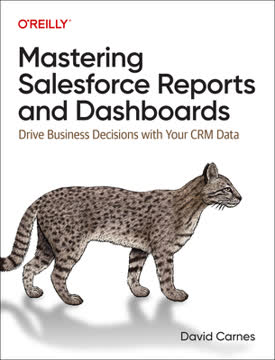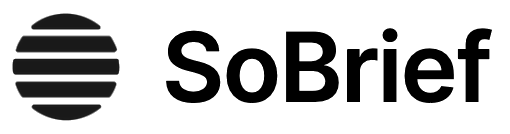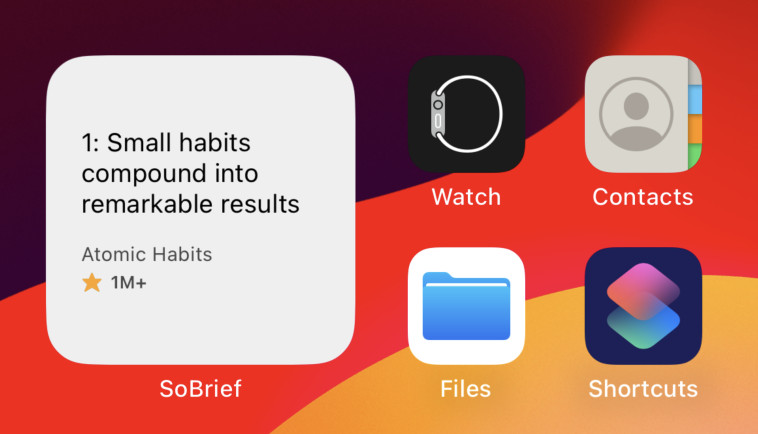Key Takeaways
1. Dashboards provide powerful data visualization for decision-making
Dashboards in Salesforce provide a powerful way to visualize data stored within your system.
Visual data representation. Dashboards aggregate multiple reports into a single view, allowing users to quickly grasp complex information. They support various roles within an organization, from entry-level sales personnel to senior executives. Dashboards can be customized to show key performance indicators (KPIs), sales figures, and other critical metrics relevant to specific roles or departments.
Decision support tool. By presenting data in an easily digestible format, dashboards enable users to make informed decisions quickly. For example:
- Sales managers can track team performance
- Executives can monitor overall company progress
- Individual sales reps can assess their pipeline and activity levels
Dashboards can be embedded into homepages or shared across teams, ensuring that relevant data is always at users' fingertips.
2. Dashboard components offer versatile ways to represent data
Dashboards are made up of components, such as charts, gauges, metrics and tables, which are organized on a grid.
Component variety. Salesforce offers 11 types of dashboard components, each serving a unique purpose:
- Bar charts (horizontal and vertical)
- Line charts
- Pie/donut charts
- Gauge charts
- Funnel charts
- Scatter plots
- Metrics
- Tables
Data representation flexibility. Each component type has its own properties and settings, allowing for customization to best represent the underlying data. For instance:
- Funnel charts are ideal for visualizing sales processes
- Gauge charts effectively show progress towards goals
- Tables can display detailed information for up to 200 rows
Components can be resized and rearranged on the dashboard grid, enabling users to create intuitive and informative layouts tailored to their specific needs.
3. Folder organization and sharing control dashboard access
Folders control who gets to see and edit dashboards, and so it is important to store each dashboard in a place where your intended users can get access.
Hierarchical organization. Salesforce allows for nested folders up to four levels deep, providing a structured way to organize reports and dashboards. This hierarchical system helps in:
- Categorizing analytics by department, function, or purpose
- Streamlining navigation for users
- Maintaining a clean and organized analytics environment
Access control. Folder sharing is the primary mechanism for controlling access to reports and dashboards. Key aspects include:
- Three levels of permissions: View, Edit, and Manage
- Sharing can be set for individual users, roles, or groups
- Permissions are inherited from the top-level folder to nested subfolders
By carefully managing folder access, administrators can ensure that users see only the dashboards and reports relevant to their roles, reducing clutter and maintaining data security.
4. Custom report types expand reporting capabilities
Custom report types allow us control over which objects are available in reports and how the objects are joined.
Extended reporting options. Custom report types enable reporting on:
- Data combinations not available in standard report types
- Custom objects and fields specific to your organization
- Complex relationships between objects
Customizable data foundation. When creating a custom report type, you can:
- Choose the primary object and related objects
- Define the relationship between objects (e.g., "with or without" relationships)
- Control which fields are available for reporting
- Relabel fields and sections for clarity
Custom report types are particularly useful for specialized reporting needs, such as Account Based Marketing (ABM) or support case management with associated comments.
5. Adding fields via related lookup flattens the database
Fields added via related lookup often have very long labels, referencing each object they pass through. Best practice is to relabel each, and also to put them in new sections with appropriate labels.
Expanded data access. Adding fields via related lookup allows you to:
- Include data from parent objects in your reports
- Traverse up to five levels of lookups and master-detail relationships
- Add up to 1000 additional fields from 60 related objects
Simplified reporting. This feature effectively flattens the database structure, bringing data from various objects into a single report. Benefits include:
- More comprehensive reports without the need for complex formulas or cross-object reporting
- Ability to create reports that mirror how users think about their data, rather than being constrained by the database structure
- Improved report performance by reducing the need for runtime lookups
When using this feature, it's crucial to relabel fields and organize them into logical sections to maintain clarity and usability in the resulting reports.
6. Embedded analytics enhance user experience and decision-making
A powerful way to leverage your report charts and dashboards is to embed them directly into Lightning pages to provide timely information for your users.
Contextual data presentation. Embedding analytics into Lightning pages allows users to see relevant data directly within the context of their work. Examples include:
- Sales pipeline charts on the homepage
- Customer support metrics on account pages
- Project status dashboards on opportunity records
Improved user adoption. By presenting analytics where users are already working, embedded charts and dashboards can:
- Increase user engagement with data
- Promote data-driven decision making
- Reduce the need to navigate to separate reports or dashboards
When embedding analytics, ensure that:
- The underlying reports are stored in accessible folders
- The data is relevant to the page context
- The embedded items are optimized for performance
7. Proper maintenance of custom report types ensures data accuracy
Many organizations have older custom report types which are missing custom fields added to related objects after the report type was created. If you are missing many fields, it may be easier to recreate the report type, which adds all of the missing fields, and relabel the old report type with the label "Archive".
Ongoing maintenance. Regular maintenance of custom report types is crucial for:
- Ensuring all relevant fields are available for reporting
- Removing obsolete fields or objects
- Keeping report types aligned with evolving business needs
Best practices for maintenance:
- Periodically review custom report types for missing fields
- Utilize the "Add to custom report types" option when creating new custom fields
- Consider recreating report types if many fields are missing, rather than manually adding them
- Archive outdated report types instead of deleting them to prevent unintended consequences
By maintaining up-to-date custom report types, organizations can ensure that their users have access to the most current and relevant data for their reporting needs.
Last updated:
Download PDF
Download EPUB
.epub digital book format is ideal for reading ebooks on phones, tablets, and e-readers.