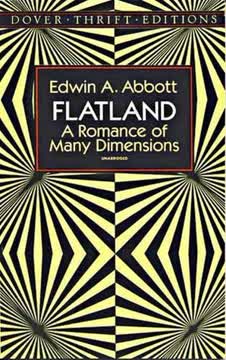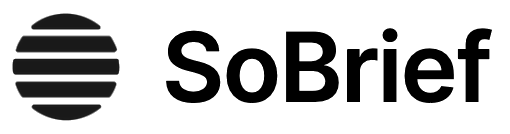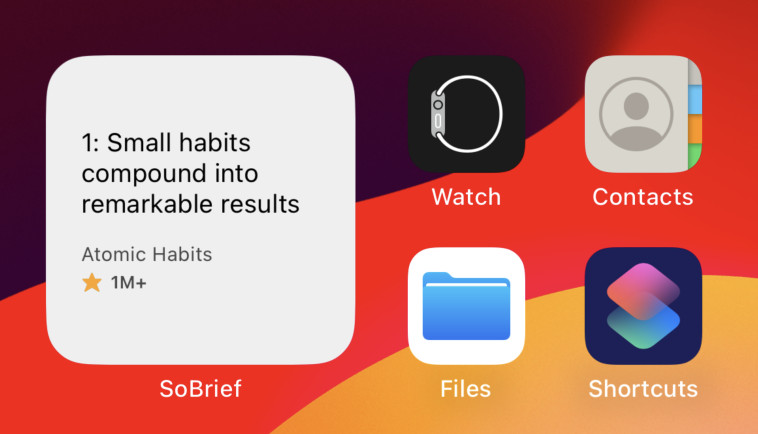Key Takeaways
1. OneNote and GTD: A Powerful Productivity Combination
"By linking an amazingly powerful tool like OneNote with the GTD system your productivity will no doubt benefit."
Streamlined organization. OneNote's digital notebook structure aligns perfectly with GTD's organizational principles. Its flexible layout allows for easy creation of lists, projects, and reference materials, mirroring the GTD system's key components.
Ubiquitous capture. OneNote's cross-platform availability ensures you can capture ideas and tasks anytime, anywhere. This aligns with GTD's emphasis on getting things out of your head and into a trusted system. The ability to add notes via text, audio, or images accommodates various capture preferences and situations.
Effortless processing. OneNote's tagging and search capabilities make processing and organizing captured items seamless. You can quickly move items between lists, add context tags, and find relevant information when needed, supporting GTD's clarify and organize steps.
2. Setting Up Your GTD System in OneNote
"Setting up your sections will only take a couple of minutes but this is the basis of your entire productivity framework so take the time to make it right for you as you only have to do it once."
Essential sections. Create a new notebook dedicated to your GTD system with the following key sections:
- In (Capture)
- Next Actions
- Waiting For
- Projects
- Someday/Maybe
- Reference
- Trigger
Customization is key. While these sections form the foundation of your GTD system, feel free to adapt them to your specific needs. You might add an Archive section for completed projects or create subsections within larger categories like Projects or Next Actions.
Consistent structure. Establish a clear, consistent structure for each section. For example, use separate pages for individual tasks in your Next Actions list, allowing for easy movement and processing. This consistency will streamline your workflow and make maintaining the system easier over time.
3. The Five Steps of GTD: Capture, Clarify, Organize, Reflect, Engage
"You MUST only use your calendar to record actions that must be done by a certain date."
Capture everything. Use OneNote's various input methods to gather all tasks, ideas, and commitments. Don't filter or judge; simply get them out of your head and into the system.
Clarify and organize. Process your captured items regularly:
- Is it actionable?
- If no: Trash, Reference, or Someday/Maybe
- If yes: What's the next action?
- Do it (if under 2 minutes)
- Delegate it (move to Waiting For)
- Defer it (add to Next Actions or calendar)
Reflect and engage. Regularly review your lists to stay on top of your commitments. Use your organized system to make informed decisions about what to work on next.
4. Mastering the Weekly Review for Optimal Productivity
"You will want to perform a review of everything once a week (I suggest you set aside some time on a Friday, Saturday or Sunday for this)."
Scheduling consistency. Set a specific time each week for your review, ideally when you can focus without interruptions. Many find Friday afternoons or Sunday evenings work well, allowing for reflection on the past week and planning for the next.
Comprehensive review process:
- Get clear: Process all inboxes and loose papers
- Get current: Review all active lists (Next Actions, Waiting For, Projects)
- Get creative: Review Someday/Maybe list and consider new ideas
Outcome focus. Use this time to ensure every project has a clear next action defined. Update project lists, add new ideas to Someday/Maybe, and make any necessary adjustments to your system. The goal is to start each week with a clear mind and a well-organized productivity system.
5. Leveraging OneNote's Features for Enhanced GTD Implementation
"Being able to copy text from images opens up a ton of possibilities for GTD."
Tagging for context. Utilize OneNote's tagging system to add context to your tasks. Create custom tags for locations (@home, @office, @computer) or energy levels (high energy, low energy) to quickly filter tasks based on your current situation.
OCR capabilities. OneNote's optical character recognition allows you to search text within images and handwritten notes. This feature is invaluable for capturing information from whiteboards, business cards, or handwritten notes and integrating them seamlessly into your GTD system.
Linking for relationships. Use OneNote's internal linking capabilities to connect related items across your notebooks. This is particularly useful for linking project support materials to your main project list or connecting reference items to specific tasks.
6. Integrating OneNote with Other Microsoft Tools
"As any software developed by Microsoft will automatically ask you to login using your Microsoft account they too will also automatically be linked together."
Outlook synergy. Leverage the strong integration between OneNote and Outlook:
- Send emails directly to OneNote for processing
- Create Outlook tasks from OneNote items
- Link meeting notes to calendar events
Office suite integration. Embed Excel spreadsheets or Word documents directly into your OneNote pages. This allows you to keep project-related files and information together in one place.
OneDrive synchronization. Utilize OneDrive to keep your notebooks synced across devices. This ensures you always have access to your latest notes and tasks, regardless of which device you're using.
7. Advanced OneNote Tricks to Supercharge Your Productivity
"You can now automate your OneNote with IFTTT"
Keyboard shortcuts. Master key OneNote shortcuts to speed up your workflow:
- Win + N: Quick note
- Ctrl + 1: Start a checklist
- Ctrl + K: Insert a link
- Win + S: Screen clipping
IFTTT integration. Use IFTTT (If This Then That) to automate your OneNote workflow. Create recipes to automatically send important emails, RSS feed items, or social media posts to specific OneNote sections.
Templates and custom pages. Create templates for frequently used note types (meeting notes, project plans) to ensure consistency and save time. Utilize custom page sizes and backgrounds to optimize your note-taking experience for different purposes.
8. The Four Factors of Value: Impact, Endurance, Essence, and Volume
"I truly believe that the most important factor among the four is essence."
Understanding value components:
- Impact: The reach and effect of your work
- Endurance: How long the value persists
- Essence: The core purpose and uniqueness of your contribution
- Volume: The quantity of output produced
Essence as foundation. Focus on the core purpose of your work to ensure meaningful productivity. When you align your efforts with your values and true goals, the other factors often naturally improve.
Holistic approach. Consider all four factors when evaluating your productivity. Balancing these elements leads to more fulfilling and impactful work, rather than simply increasing output without purpose.
9. Tailoring Productivity Techniques to Your Personal Style
"Generic productivity advice you receive may not turn out to be effective at all for you."
Self-experimentation. Try various productivity techniques, but give each a fair trial period (at least a month) before deciding if it works for you. Pay attention to how different methods affect your energy levels, focus, and overall output.
Personalization strategies:
- Identify your natural rhythms (e.g., morning person vs. night owl)
- Determine your ideal work environment
- Recognize your unique motivators and potential distractions
Continuous refinement. Regularly assess and adjust your productivity system. As your life circumstances and goals change, be willing to adapt your methods to ensure they remain effective.
10. Balancing Time, Energy, and Attention for Maximum Efficiency
"Time, energy, and attention are, I believe, ingredients you should combine every single day to create the recipe for productivity."
Time management. Use techniques like time-blocking or the Pomodoro method to structure your day. Identify and eliminate time-wasting activities through regular time audits.
Energy optimization:
- Maintain a healthy diet and exercise routine
- Prioritize sleep quality and quantity
- Take regular breaks to recharge
Attention focus. Practice techniques to improve concentration:
- Meditation or mindfulness exercises
- Minimize distractions in your work environment
- Use tools like website blockers during focused work periods
Synergistic approach. Recognize that these three elements are interconnected. Optimizing one often leads to improvements in the others. Strive for a balanced approach that considers all three factors in your productivity strategy.
Last updated:
Review Summary
OneNote receives mixed reviews, with an average rating of 3.44/5. Some readers find it an excellent primer on using OneNote for productivity, praising its straightforward approach and practical tips. Others criticize it for being too basic, with limited content on OneNote itself and too much focus on GTD principles. Positive reviews highlight its usefulness in setting up OneNote for GTD, while negative reviews express disappointment with the depth of content and value for money. Overall, opinions vary widely on the book's effectiveness and worth.
Similar Books
Download PDF
Download EPUB
.epub digital book format is ideal for reading ebooks on phones, tablets, and e-readers.