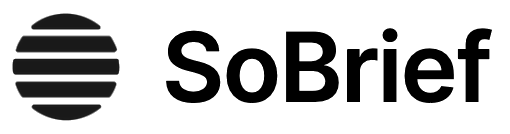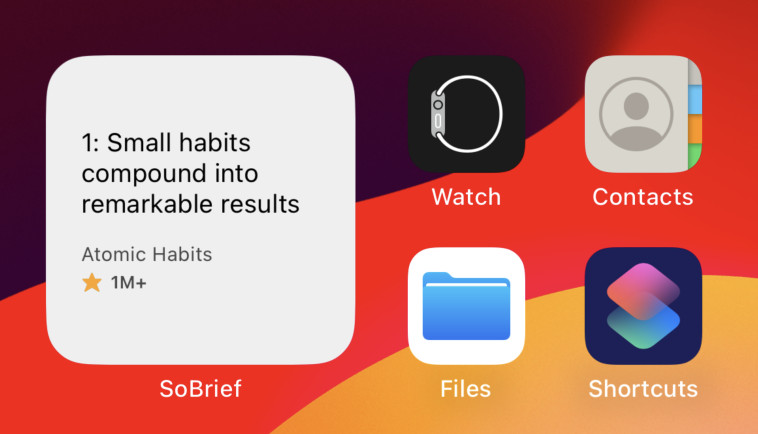Key Takeaways
1. Don't Make Users Think: Design for Intuition and Clarity
If you can't make a page self-evident, you at least need to make it self-explanatory.
Intuitive design is key. Users shouldn't have to figure out how your website works. Every element, from navigation to content, should be immediately understandable. When users encounter something unclear, it creates cognitive friction, slowing them down and potentially driving them away.
Self-evident vs. self-explanatory. Ideally, your design should be self-evident, requiring no thought to understand. If that's not possible, aim for self-explanatory, where users can quickly grasp the concept with minimal effort. This applies to everything from button labels to overall site structure.
Reduce mental overhead. Eliminate question marks in users' minds. Make choices obvious, use clear language, and follow established web conventions. The less users have to think about using your site, the more mental energy they can devote to your content or products.
2. Web Users Scan, Don't Read: Optimize for Quick Comprehension
We don't read pages. We scan them.
Scanning is the norm. Most users don't read web pages thoroughly. They scan quickly, looking for keywords, phrases, and visual cues that match their task or interest. This behavior is driven by time pressure, the knowledge that they don't need to read everything, and years of experience with "good enough" information gathering.
Design for scanners. Use techniques that make your content easy to skim:
- Clear, descriptive headings and subheadings
- Bulleted lists
- Short paragraphs
- Highlighted keywords
- Meaningful images and captions
Frontload important information. Put the most crucial content at the top of the page and the beginning of paragraphs. Use the inverted pyramid style from journalism: start with the conclusion, then provide supporting details.
3. Create Clear Visual Hierarchies and Conventions
Conventions are your friends.
Visual hierarchy guides users. Make important elements more prominent through size, color, positioning, and white space. Group related items visually. Use nesting to show what's part of what. A clear visual hierarchy helps users understand your page at a glance.
Leverage conventions. Web conventions have evolved for a reason – they work. Users have learned to expect certain elements in certain places (e.g., logo in the top left, search in the top right). Stick to these conventions unless you have a very good reason not to.
Balance innovation and familiarity. While creativity is valuable, don't reinvent the wheel for basic functions. Familiar patterns reduce cognitive load. If you do innovate, make sure the new design is so intuitive it requires no learning curve, or adds significant value to justify a small learning curve.
4. Break Pages into Clearly Defined Areas
Ideally, users should be able to play a version of Dick Clark's old game show $25,000 Pyramid with any well-designed Web page.
Distinct zones aid comprehension. Dividing your page into clearly defined areas helps users quickly decide which parts to focus on and which to ignore. This is especially important given users' tendency to scan rather than read thoroughly.
Make areas instantly recognizable. Users should be able to identify the purpose of each area at a glance:
- Navigation
- Search
- Content
- Advertising
- Branding elements
Use visual design to reinforce divisions. Employ techniques like white space, borders, color backgrounds, and consistent styling to delineate different areas. This visual organization helps users build a mental model of your site's structure.
5. Make it Obvious What's Clickable
Since a large part of what people are doing on the Web is looking for the next thing to click, it's important to make it obvious what's clickable and what's not.
Clear affordances reduce frustration. Users shouldn't have to guess what they can interact with. Make links and buttons stand out through:
- Consistent styling (e.g., underlined text for links)
- Color differentiation
- Hover effects
- Button-like shapes for important actions
Avoid false affordances. Don't make non-interactive elements look clickable. This creates confusion and erodes trust in your interface.
Consider mobile interactions. On touch devices, make tap targets large enough and spaced appropriately. Provide visual feedback for taps to confirm the interaction.
6. Eliminate Distractions and Clutter
Get rid of half the words on each page, then get rid of half of what's left.
Focus is crucial. Every unnecessary element on a page competes for the user's attention. Cluttered designs make it harder for users to find what they're looking for and understand your message.
Ruthlessly edit. Eliminate:
- Unnecessary words and content
- Redundant navigation options
- Purely decorative images
- Overly complex layouts
Embrace white space. Don't feel compelled to fill every pixel. White space helps organize content, improves readability, and gives important elements room to breathe.
Prioritize ruthlessly. For every element on the page, ask: "Does this support the primary goal of this page?" If not, consider removing it or making it less prominent.
7. Design Effective Navigation: Make it Easy to Find and Understand
Web navigation compensates for this missing sense of place by embodying the site's hierarchy, creating a sense of "there."
Clear navigation is crucial. Good navigation tells users what's on the site, how to use it, and gives them confidence in the site's creators. It should be consistent across the site and provide context for where the user is within the site's structure.
Key navigation elements:
- Persistent navigation (present on every page)
- Clear section names
- A "Home" link
- Search functionality
- Breadcrumbs for deep hierarchies
Make categories self-evident. Users should be able to predict what they'll find in each section. Use clear, descriptive labels and avoid clever names that might be ambiguous.
8. Optimize Your Homepage: Clear Purpose and Easy Starting Points
The Home page has to accommodate everyone, which is like saying "Anyone can park here" about a single parking space.
Communicate purpose instantly. Within seconds, new visitors should understand what your site is about and what it offers them. Use a clear tagline and concise explanatory text.
Showcase key functions. Make it obvious how to start the most important tasks on your site. Whether it's search, account creation, or browsing products, these entry points should be prominent.
Balance competing needs. Homepages often have to serve multiple audiences and business goals. Prioritize ruthlessly and focus on the most critical elements. Resist the temptation to promote everything.
9. Usability Testing on a Budget: Keep it Simple and Do it Often
Testing one user early in the project is better than testing 50 near the end.
Regular testing is invaluable. Even small-scale, informal usability testing can reveal major issues. Aim to test early and often throughout the development process.
Keep it simple:
- Test with 3-4 users per round
- Focus on major tasks and pain points
- Use think-aloud protocols to understand users' thought processes
- Look for patterns across multiple users
Act on insights quickly. The goal is to improve the design, not create elaborate reports. After each round of testing, identify the most critical issues and implement fixes promptly.
10. Accessibility Matters: Design for All Users
Making pages self-evident is like having good lighting in a store: it just makes everything seem better.
Inclusive design benefits everyone. Designing for accessibility not only helps users with disabilities but often improves usability for all users. It's also increasingly important for legal compliance and ethical business practices.
Key accessibility considerations:
- Provide text alternatives for images
- Ensure keyboard navigation
- Use sufficient color contrast
- Create a logical content structure
- Make forms accessible
Start with the basics. Even small improvements in accessibility can make a big difference. Focus on the most impactful changes first, then gradually enhance accessibility over time.
11. Write for the Web: Concise, Scannable, and Objective
Happy talk must die.
Brevity is key. Web users have limited time and attention. Cut unnecessary words, introductory text, and marketing-speak. Get to the point quickly and clearly.
Make text scannable:
- Use meaningful headings and subheadings
- Employ bulleted and numbered lists
- Highlight key terms and phrases
- Use short paragraphs and plenty of white space
Be objective and straightforward. Avoid hype and exaggerated claims. Users are skeptical of marketing language and appreciate clear, factual information. Let your products or services speak for themselves.
Last updated:
FAQ
What's "Don't Make Me Think" about?
- Web Usability Focus: "Don't Make Me Think" by Steve Krug is a guide to web usability, emphasizing the importance of intuitive design that doesn't require users to think too much.
- Practical Advice: The book provides practical advice on how to create user-friendly websites by focusing on design principles rather than technology.
- User-Centric Approach: It stresses the importance of understanding how users interact with websites and designing with their needs in mind.
- Second Edition Updates: The second edition includes updated examples and additional chapters on accessibility and usability testing.
Why should I read "Don't Make Me Think"?
- Improve Usability Skills: It offers valuable insights into making websites more user-friendly, which is crucial for anyone involved in web design or development.
- Practical and Concise: The book is known for its brevity and practical approach, making it easy to read and apply the concepts quickly.
- Widely Respected: Steve Krug is a respected figure in the field of usability, and his book is considered a classic in web design literature.
- Broad Audience: Whether you're a designer, developer, or project manager, the book provides relevant advice for improving web usability.
What are the key takeaways of "Don't Make Me Think"?
- First Law of Usability: Krug's first law is "Don't make me think," emphasizing that web pages should be self-evident and intuitive.
- User Behavior Insights: Users scan pages rather than read them, and they often satisfice, choosing the first reasonable option rather than the best one.
- Importance of Testing: Regular usability testing is crucial, even if it's informal and involves just a few users.
- Clear Navigation: Effective navigation is essential for a good user experience, and it should be consistent and easy to understand.
How does Steve Krug define usability in "Don't Make Me Think"?
- Ease of Use: Usability means ensuring that a person of average ability can use a website for its intended purpose without frustration.
- Common Sense Approach: Krug advocates for a common-sense approach to usability, focusing on making things obvious and self-explanatory.
- User-Centric Design: The design should prioritize the user's needs and minimize the cognitive load required to navigate the site.
- Iterative Testing: Usability is best achieved through iterative testing and refinement based on user feedback.
What is Krug's First Law of Usability?
- "Don't Make Me Think": The first law is that web pages should be self-evident, meaning users should understand them without having to think.
- Obvious and Intuitive: The design should be obvious and intuitive, allowing users to navigate without confusion or hesitation.
- Reduce Cognitive Load: By minimizing the cognitive load, users can focus on their tasks rather than figuring out how to use the site.
- Ultimate Tie Breaker: This principle serves as the ultimate tie breaker when deciding if a design works or not.
What are some best practices for web navigation according to "Don't Make Me Think"?
- Consistent Navigation: Use persistent navigation elements that appear on every page to provide a consistent user experience.
- Clear Visual Hierarchy: Create a clear visual hierarchy to help users understand the relationships between different elements on a page.
- Use Conventions: Take advantage of web conventions to make navigation intuitive and reduce the learning curve for users.
- Highlight Current Location: Use "You are here" indicators to show users their current location within the site.
How does Krug suggest handling usability testing?
- Start Early and Test Often: Begin testing early in the design process and continue testing iteratively to catch issues before they become ingrained.
- Simple and Inexpensive: Usability testing doesn't have to be expensive or complicated; even testing with a few users can provide valuable insights.
- Focus on Key Tasks: Test key tasks that users are likely to perform on the site to ensure they can complete them easily.
- Observe and Adjust: Watch users interact with the site, note where they struggle, and make adjustments based on these observations.
What role do taglines play in web design according to "Don't Make Me Think"?
- Convey Site Purpose: Taglines should clearly convey the purpose of the site and what makes it unique or valuable.
- Positioning: They are typically placed near the Site ID to immediately inform users about the site's mission.
- Brevity and Clarity: Effective taglines are concise, usually six to eight words, and provide a clear benefit or differentiation.
- Avoid Jargon: Taglines should avoid vague or generic language that doesn't add value or clarity.
What are some common usability issues highlighted in "Don't Make Me Think"?
- Unclear Navigation: Users often struggle with navigation that isn't intuitive or consistent across the site.
- Excessive Text: Pages with too much text can overwhelm users; Krug advises cutting unnecessary words.
- Hidden Information: Important information, like contact details or pricing, should not be hidden or difficult to find.
- Complex Forms: Forms should be simple and only ask for necessary information to avoid user frustration.
How does Krug address accessibility in "Don't Make Me Think"?
- Part of Usability: Accessibility is an integral part of usability, ensuring that all users, including those with disabilities, can use the site.
- Simple Adjustments: Implementing basic accessibility features, like alt text for images and keyboard navigation, can significantly improve usability.
- Cascading Style Sheets (CSS): Using CSS can help create accessible designs by allowing for flexible layouts and text resizing.
- Right Thing to Do: Beyond legal requirements, making a site accessible is the right thing to do as it can dramatically improve some users' lives.
What are some of the best quotes from "Don't Make Me Think" and what do they mean?
- "Don't make me think!": This quote encapsulates the book's core message that web design should be intuitive and self-evident.
- "Get rid of half the words on each page, then get rid of half of what's left.": This emphasizes the importance of concise content that doesn't overwhelm users.
- "Usability testing on 10 cents a day.": Krug highlights that usability testing can be simple and inexpensive, yet highly effective.
- "The Farmer and the Cowman Should Be Friends.": This chapter title suggests that different stakeholders in web design should collaborate despite differing perspectives.
How does "Don't Make Me Think" address the balance between design and functionality?
- Design for Users: The book stresses that design should prioritize user needs and ease of use over aesthetic appeal alone.
- Avoid Over-Design: While visual appeal is important, it should not come at the expense of functionality or user experience.
- Iterative Improvement: Design should be refined through iterative testing and feedback to ensure it meets user needs effectively.
- Balance Sizzle and Substance: Krug advises against adding unnecessary "sizzle" that can detract from the site's usability and purpose.
Review Summary
Don't Make Me Think is praised as an essential guide to web usability, offering practical advice on creating intuitive and user-friendly websites. Readers appreciate Krug's straightforward writing style, humor, and use of examples. While some find the content obvious or outdated, many consider it valuable for both beginners and experienced designers. The book emphasizes simplicity, clear navigation, and user-centric design. It also covers usability testing and accessibility. Despite its age, most reviewers agree that the core principles remain relevant in modern web design.
Similar Books
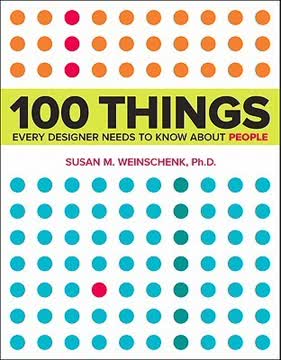
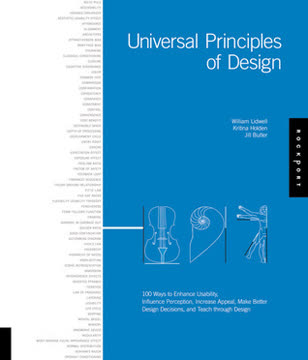
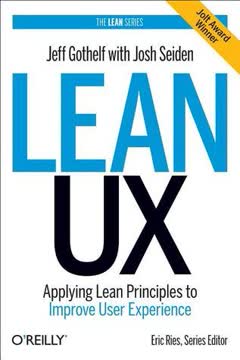
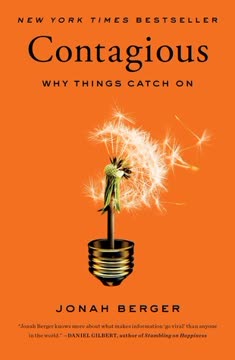
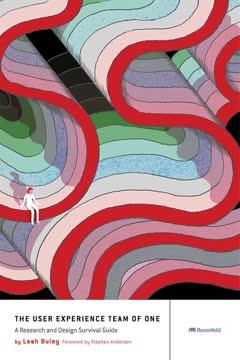
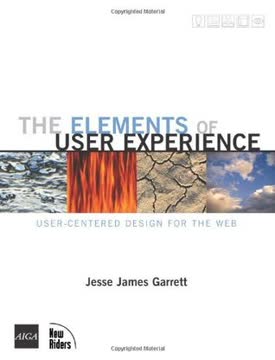
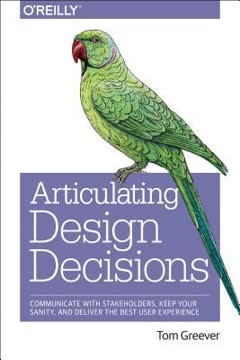
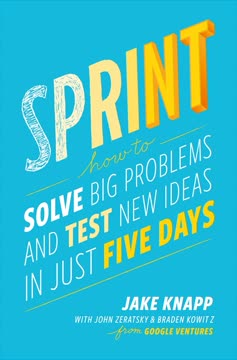
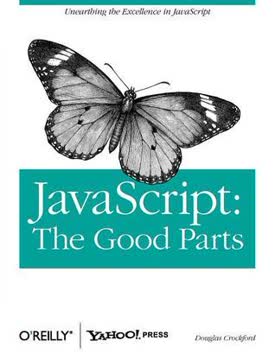
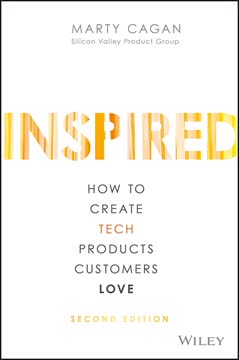
Download PDF
Download EPUB
.epub digital book format is ideal for reading ebooks on phones, tablets, and e-readers.