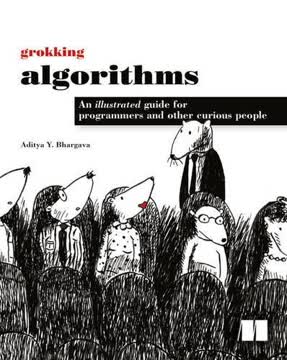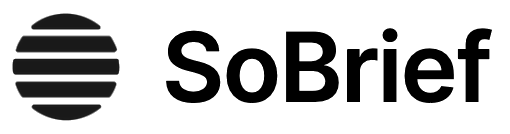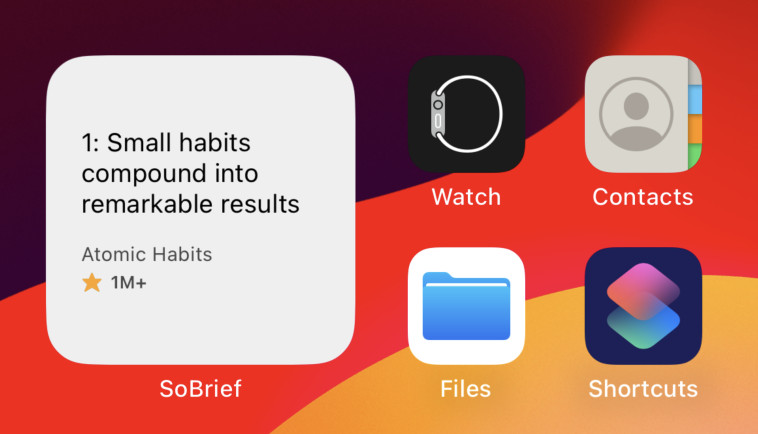Key Takeaways
1. CSS fundamentals: Selectors, properties, and values
The syntax is: selector { property : value; property : value; property : value; }
Selectors target elements. CSS uses selectors to identify HTML elements and apply styles to them. There are various types of selectors:
- Element selectors (e.g., p, div)
- Class selectors (e.g., .classname)
- ID selectors (e.g., #idname)
- Attribute selectors (e.g., [attribute="value"])
- Pseudo-class selectors (e.g., :hover, :first-child)
Properties and values define styles. Once an element is selected, you can apply various properties to it. Each property is followed by a colon and a value. Some common properties include:
- color
- font-size
- background-color
- margin
- padding
Multiple properties can be applied to a single selector, separated by semicolons. This allows for comprehensive styling of elements on a webpage.
2. The CSS box model: Content, padding, border, and margin
All elements in CSS are treated as boxes.
Understanding box components. The CSS box model consists of four main components:
- Content: The actual text or images
- Padding: Space between content and border
- Border: A line surrounding the padding
- Margin: Space outside the border
Controlling box dimensions. You can manipulate these components using various properties:
- width and height: Set content dimensions
- padding: Adjust space inside the border
- border: Define border style, width, and color
- margin: Control space outside the border
The total width of an element is the sum of its content width, left and right padding, left and right border, and left and right margin. Understanding this model is crucial for precise layout control and avoiding unexpected overlaps or spacing issues.
3. Positioning and floating elements for layout control
Floating is a technique used to arrange elements on a page.
Positioning methods. CSS offers four main positioning methods:
- Static: Default positioning
- Relative: Positioned relative to its normal position
- Fixed: Positioned relative to the viewport
- Absolute: Positioned relative to the nearest positioned ancestor
Floating elements. Floating allows elements to be pushed to the left or right, with other content flowing around them. Key points about floating:
- float: left; or float: right; are common values
- Floated elements are removed from the normal document flow
- The clear property can be used to prevent elements from floating beside specific items
Combining positioning and floating techniques allows for complex layouts and precise control over element placement on a webpage. This is essential for creating responsive designs that work across various screen sizes and devices.
4. Styling text and fonts for better readability
Text and font properties in CSS are used to format the appearance of words and text on a webpage.
Font properties. CSS provides several properties to control font appearance:
- font-family: Sets the typeface
- font-size: Adjusts text size (px, em, %, keywords)
- font-weight: Controls boldness
- font-style: Applies italic or normal style
Text properties. Additional properties affect text presentation:
- color: Sets text color
- text-align: Controls horizontal alignment
- line-height: Adjusts space between lines
- letter-spacing and word-spacing: Fine-tune character and word gaps
Proper use of these properties enhances readability and visual appeal. Consider using relative units like em or % for font sizes to ensure scalability across devices. Combine different properties to create a consistent and attractive typography style for your website.
5. Backgrounds and colors to enhance visual appeal
CSS allows us great flexibility in how we want the image to be displayed.
Background properties. CSS offers various ways to style element backgrounds:
- background-color: Sets a solid color
- background-image: Applies an image as background
- background-repeat: Controls image repetition
- background-position: Adjusts image placement
- background-attachment: Determines if background scrolls with content
Color specification. Colors can be defined using:
- Color names (e.g., red, blue)
- Hexadecimal values (#RRGGBB)
- RGB notation (rgb(r,g,b))
- RGBA for transparency (rgba(r,g,b,a))
Effective use of backgrounds and colors can significantly improve the visual appeal of a website. Consider using gradients, multiple background images, or a combination of colors and images to create depth and interest in your design. Always ensure sufficient contrast between text and background for readability.
6. Creating responsive layouts with display and visibility properties
CSS has not one, but two, properties that allow us to remove or hide an element.
Display property. The display property controls how an element is rendered:
- block: Takes up full width, starts on a new line
- inline: Takes only necessary width, doesn't start on a new line
- inline-block: Combines features of both
- none: Removes element from layout
Visibility property. This property can hide elements:
- visible: Default, element is shown
- hidden: Element is hidden but still takes up space
Responsive design techniques:
- Use media queries to apply different styles based on screen size
- Employ flexible grid layouts with percentage widths
- Utilize max-width and min-width to control element sizing
Combining display and visibility properties with responsive design techniques allows for creation of layouts that adapt to various screen sizes and devices. This ensures a consistent user experience across platforms and improves overall accessibility of your website.
7. Styling lists, links, and navigation bars for user interaction
Navigation bars are commonly created as an unordered list in HTML and styled using list and link properties in CSS.
Styling lists. CSS provides properties for customizing list appearance:
- list-style-type: Sets marker type (e.g., disc, square, decimal)
- list-style-image: Uses custom image as marker
- list-style-position: Controls marker position relative to text
Styling links. Links can be styled based on their state:
- a:link - unvisited links
- a:visited - visited links
- a:hover - mouse over links
- a:active - active links
Creating navigation bars. Steps to create a basic navigation bar:
- Start with an unordered list in HTML
- Remove default list styling (list-style-type: none;)
- Style list items as inline or floating elements
- Apply appropriate padding and margins
- Add hover effects for interactivity
Effective styling of lists, links, and navigation elements improves user interaction and site navigation. Consider using consistent styles across your site to maintain a cohesive design and enhance user experience.
8. Customizing tables for improved data presentation
HTML tables are ugly looking by default. However, with some simple CSS styling, we can easily convert them into gorgeous looking tables.
Table styling properties. Key properties for table customization:
- border: Adds borders to table and cells
- border-collapse: Controls border model (separate or collapsed)
- width and height: Set table and cell dimensions
- text-align and vertical-align: Control content alignment
- background-color: Adds background to table or cells
Advanced table styling techniques:
- Use nth-child() selector to style alternating rows
- Apply hover effects to rows for interactivity
- Use colspan and rowspan attributes for complex layouts
Responsive tables. For mobile-friendly tables:
- Consider using overflow-x: auto; for horizontal scrolling
- Use media queries to adjust table layout on small screens
- Consider alternative layouts (e.g., stacking cells vertically) for very small screens
Well-styled tables improve data readability and user comprehension. When designing tables, focus on clarity and simplicity, using styles to highlight important information and guide the user's eye through the data.
Last updated:
Review Summary
Learn CSS in One Day and Learn It Well receives mostly positive reviews, with readers praising its simplicity and effectiveness for beginners. Many find it helpful for learning or refreshing CSS basics. Some criticize the lack of coverage for modern CSS features like flexbox and grid. The book's approach is described as relaxed and easy to follow, making CSS concepts more accessible. Readers appreciate the exercises and find the content well-organized. However, a few reviewers note that it may be too basic for experienced developers and could benefit from updates to include newer CSS techniques.
Similar Books
Download PDF
Download EPUB
.epub digital book format is ideal for reading ebooks on phones, tablets, and e-readers.